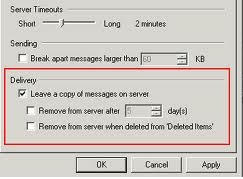How to manually back up your emails in Outlook 2007?



First, you will need to enable viewing of hidden files and folders by navigating to your Folder Options folder. You can get there in two ways. The first way is by opening up your command prompt (Windows Key + R) and typing control folders then under View check the Show hidden files, folders and drives and click OK. The other way to get there is to select small icons in Win7 or Classic view in XP then select Start > Control Panel > Folder Options; then under View check the Show hidden files, folders and drives and click OK.
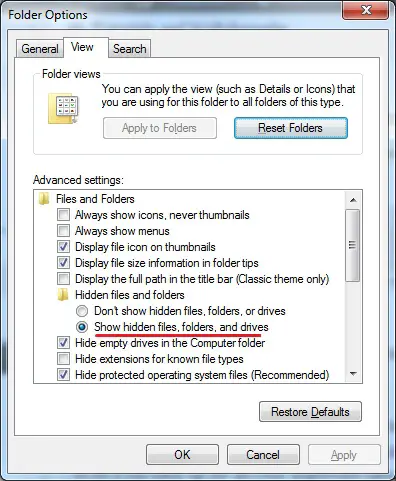
Now you have enabled this you will be able to navigate to the normally hidden folder where your .pst files are.
Now you need to figure out where you are going to back up your .pst files to. These files can be fairly large depending on how much email you get/send. Mine at work for example are nearly 2GB (the larger this file is may also be a reason for Outlook getting sluggish as time goes on, so archiving these will help).
I would advise backing it up to an external device if possible (what’s the point of backing something to the same hard drive where it normally resides?) like an external hard drive, DVD, CD or on line with something like Dropbox which is free and gives you 2GB to start with. I’d highly recommend you getting a Dropbox account as it one of the most useful bits of software you will own.
Now you know where you are going to back up your files to, simply navigate to your .pst folder located below. Close Outlook first or you will not be able to backup the file.

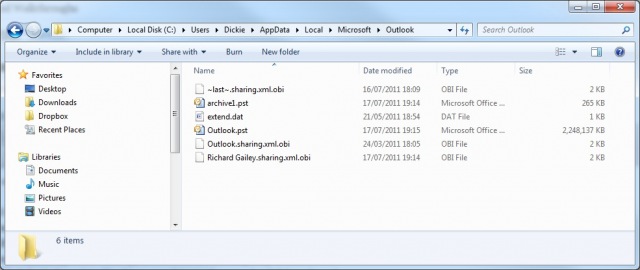
C:UsersYourUserNameAppDataLocalMicrosoftOutlook
Back up the Outlook folder which will also include its contents (the .pst files, your contacts, calendar etc) to your back up media of choice by either copying (copy & paste or just burn to disk or copy the Outlook folder to your Dropbox account). I’d advise doing this at least once a week, if not once a day.
As it is easy for anyone to copy the .pst file it is essential that it be encrypted to prevent theft of your valuable information. To see how to do this read How to Password Protect outlook.pst.
That’s it, you’re done!


Hello there,
Well there are various ways to backup your outlook. Here I am going to share the easiest and the best way to backup outlook-
First of all Open the Import Export wizard in file, then press Export to a file and then press Next. Select a personal folder there and rename it as backup.pst and thats it.You can also check "Next to include subfolders and then click next. Now press browse to backup the selected location. You can save it anywhere wherever you can remember it. Hope it works. Good Luck,
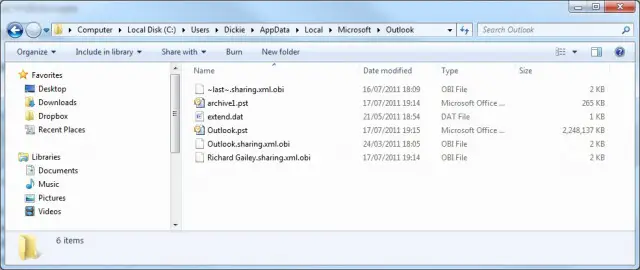
Thanks!!


The easiest way to back your email messages is to leave a copy of your messages on the web server.
Outlook 2007 and other email client has this feature to activate. Whenever you download messages off from a server to your computer, you'll getting all the data from the server and saved it to your computer hard drive.
Other than saving a copy of your messages from an other folder, why do use the webmail feature to have a copy of messages.
Open Outlook 2007
Go Tools then Account Settings
Highlight your account name then click Properties
Click on More Settings button and go to Advanced
Look for Delivery and put a check mark on
Leave a copy of messages on server
Click Ok and Apply, close the account window
In this settings, you will be leaving a copy of messages each time you download a message into your Outlook 2007.