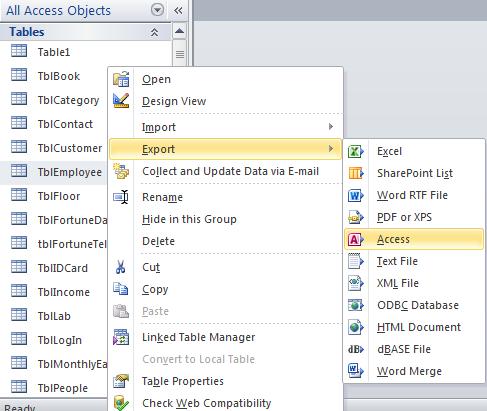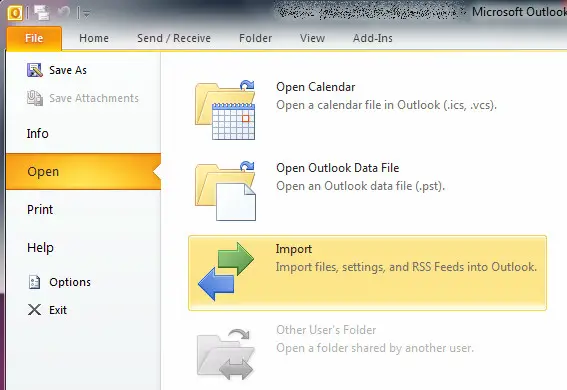How Perform an accdb import to outlook

Hello,
I have an Access database of contact information and I would like to transfer or import those contacts into my outlook account. Can anyone assist me in completing this task, I have Outlook 2010? How can I perform an accdb import to outlook? Is this type of import even possible?