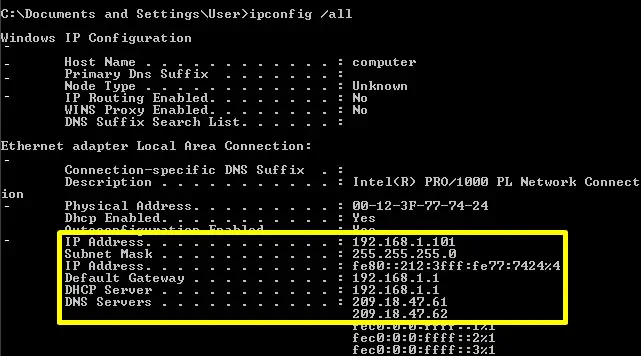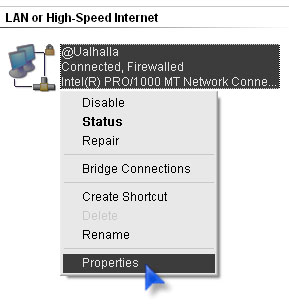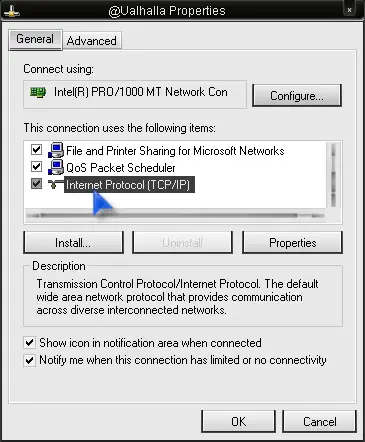How to port forward ADSL router

Hello guys,
I am using ADSL router for using Internet and I want to know how to portforward my router.Is there anyway to portforward it.Any help would be appreciated.