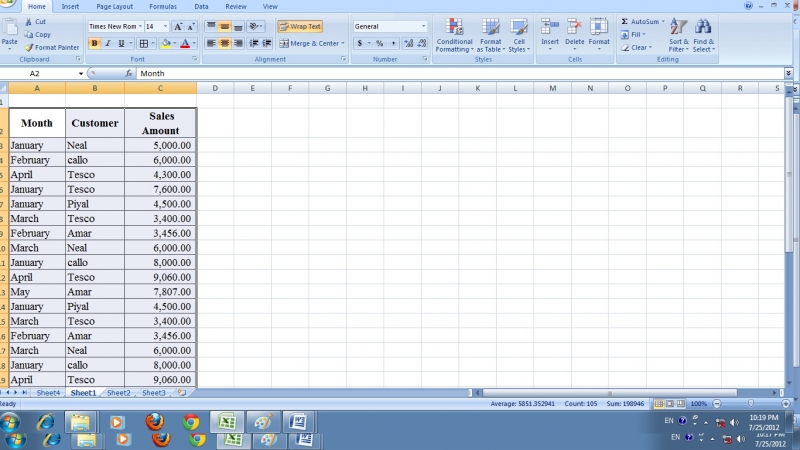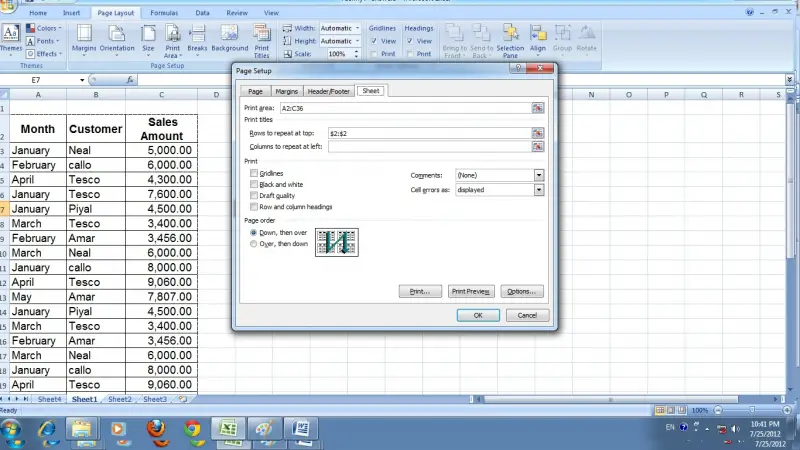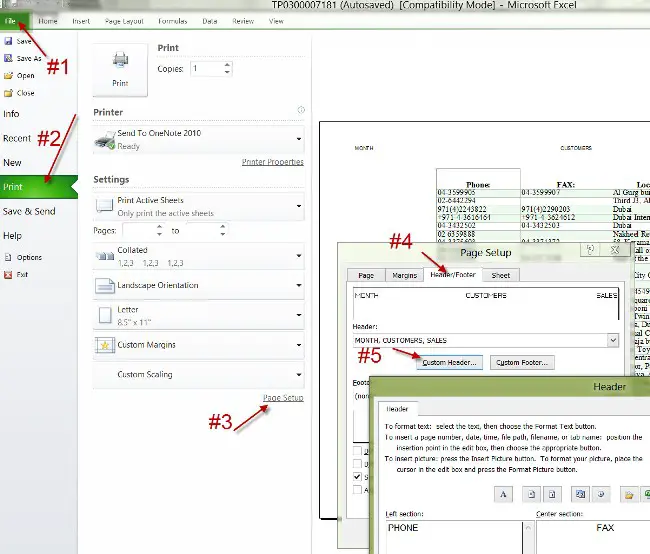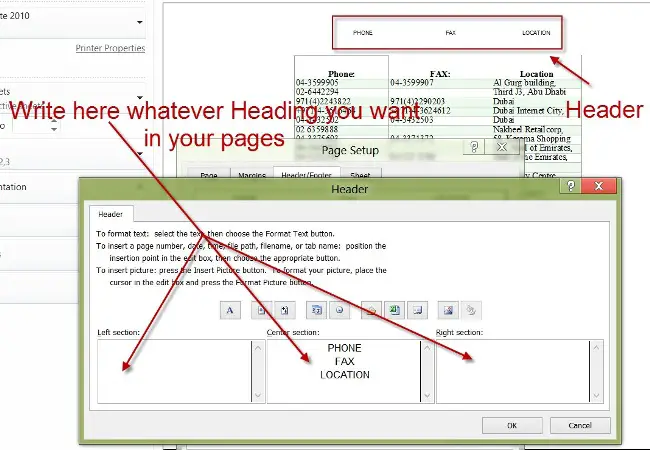Asked By
Max Smith
30 points
N/A
Posted on - 07/28/2012

Hi expert,
Can you help me to solve this Excel problem?
In my excel sheet there is a table which includes thousands of data. (See the image).
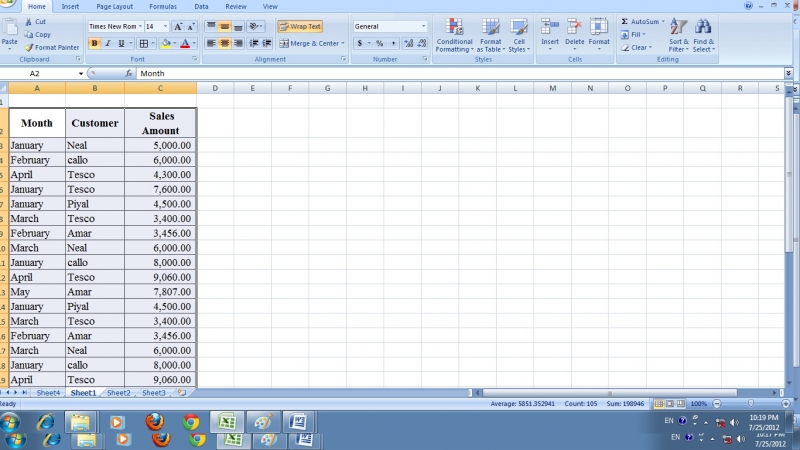
When I am going to print this table headings are displayed only on the first page.
But I want to heading are available in every page print.
How can I get the heading to each page I print?
Thanks.
How to print same heading to all pages?

When printing a table in Microsoft excel you are able to print the title (Headings) in every page that you are going to print. Please follow these steps carefully.
I will take the same table that you have taken in your question.
First click on the page Layout tab. Then click on the print titles in page setup section.
See the below image.

Then click on the sheet tab and click on the red arrow which is in the print area box.

Select the entire table that you want to print. And click again on the red arrow.

Again click on the red arrow in the rows to be repeat box and click on the row which includes headings.
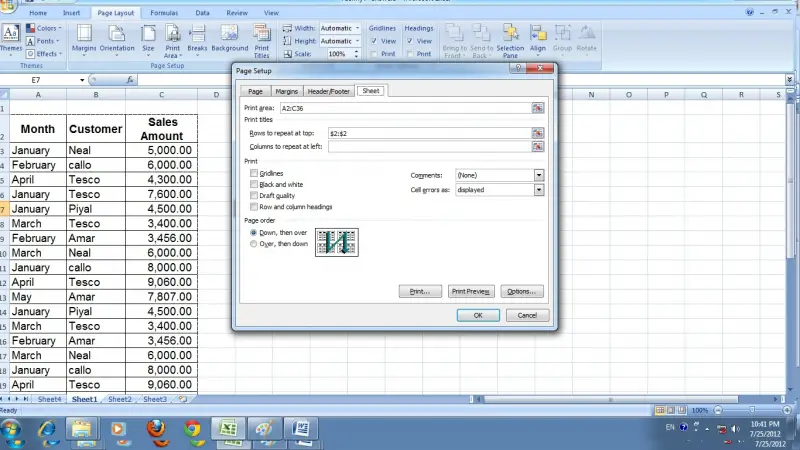
Now click again on the red arrow and click ok.
Now go to the print preview and check. Heading will be appearing in ever sheet you print.
How to print same heading to all pages?

Here’s what you can do. Press “File” then “Print” then select “Page Setup” after that press the “Sheet” tab.
Then there’s a selection there were in it says “Print titles” under that is “Rows to repeat at top:” then select the header of the files that you want to print in your case MONTH, CUSTOMER SALES and AMOUNT so you can highlight “A2:C2” as your “Rows to repeat at top:”.
Hope this helps.
Answered By
Arghawan
0 points
N/A
#134003
How to print same heading to all pages?

Hi MAX,
In Excel while printing pages there in an option known as HEADER which can solve your problem.
Here is the solution:
#1
In Excel click on “File”
#2 then “Print”
Or
Just simply press “Ctrl+P” to get the Print window open
#3 Click on “Page Setup”
#4 Click on “Header/Footer”
#5 Click on “Custom Header”
Here is the
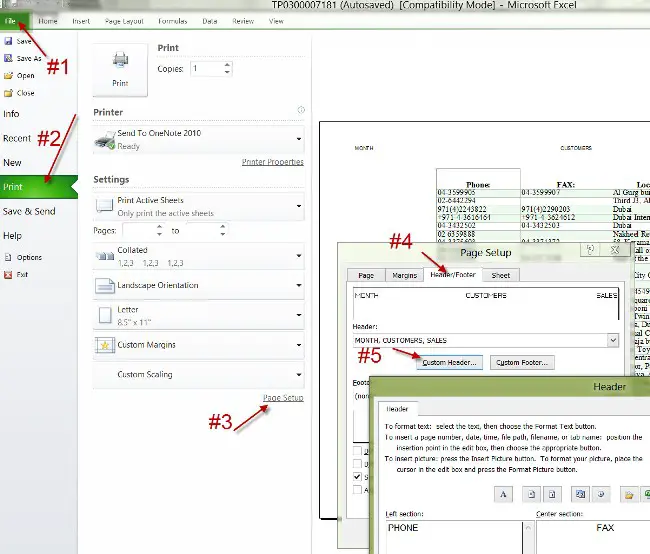
#6 Now here you can write Heading as in center, left or right side anywhere you want.
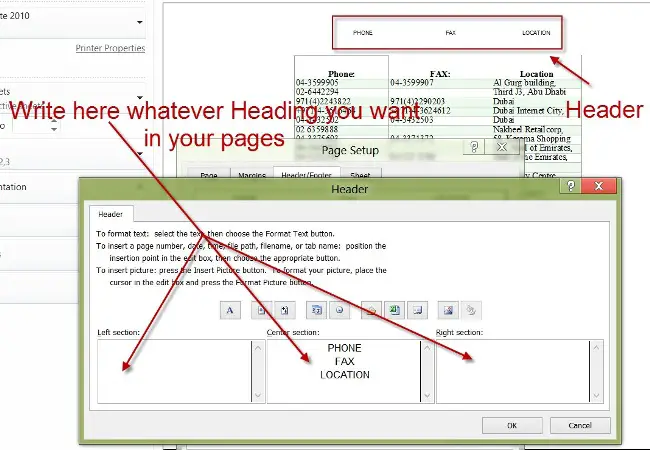
#7 Here are the Screen shots of the pages & their Headings/Headers.

And same Heading on.

Now print & it will show same Heading/Header on All pages.
Hope it will help.