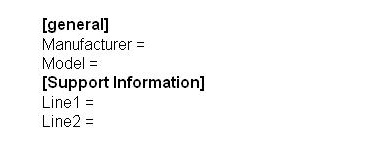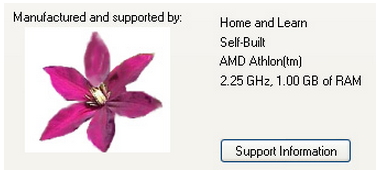How to put a picture in system ?

How to add or place an image into the general tab in my system?
Some client brought me the computer but I am not able to get the instructions on how to a put a picture in the system.
Please suggest some tips.
I want to use my official logo in my system in the general tab.