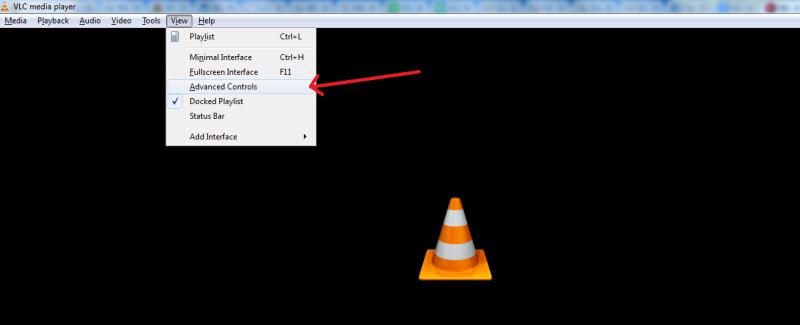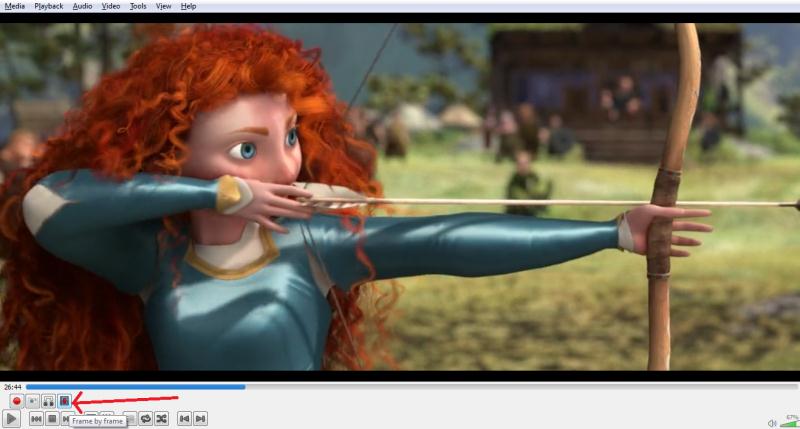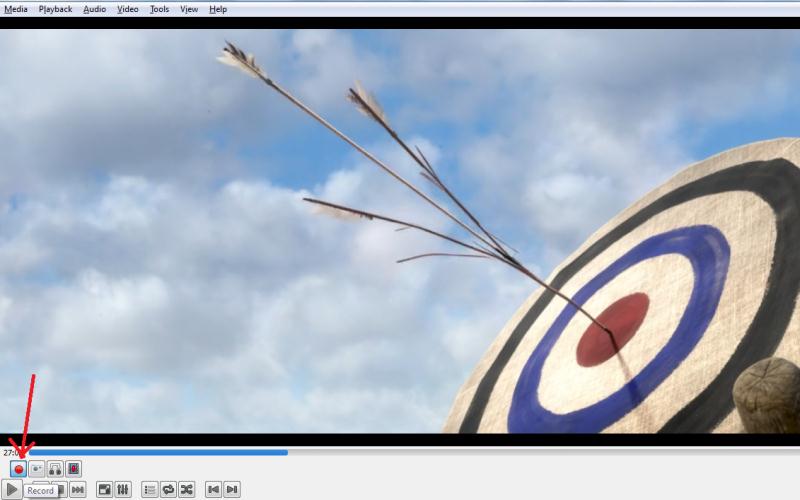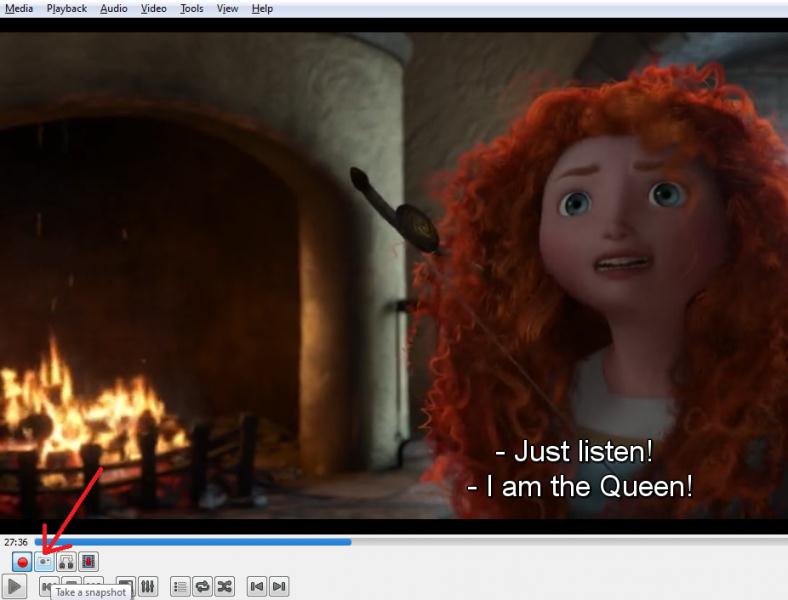Asked By
Young Hern
10 points
N/A
Posted on - 06/05/2013

Hi all,
I use VLC Player to see movies in my PC. Recently my friend told that there are options to create clips from the movies and can take snapshots from the film, I don’t know how doing the same, can anyone explain me about, how to use VLC Player for creating Videos and taking Snap shots.
Thanks and Regards,
Young Hern
How to record with VLC media player

Hi Young,
Your friend is right about a VLC player having those features such as creating a video clip and taking snapshots from a video. Here is what you will do:
1) Open any video you like using VLC player.
2) Go to View and then click Advanced Controls.
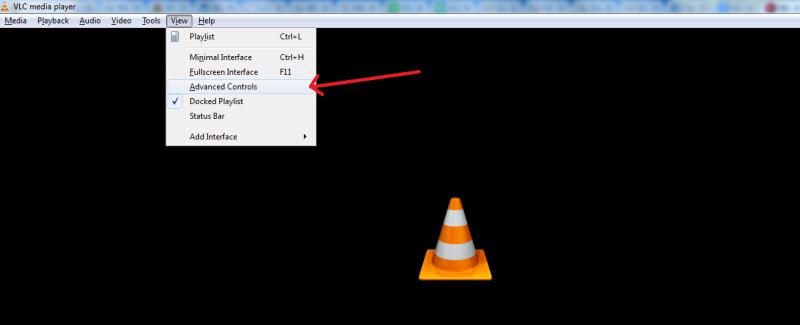
3) There will be a set of option will appear just above the play button.
4) Choose any part of the video that you want to be recorded and this is where the Frame by Frame button will be put to use. It helps you to pinpoint which exact frame that you will be going to start recording.
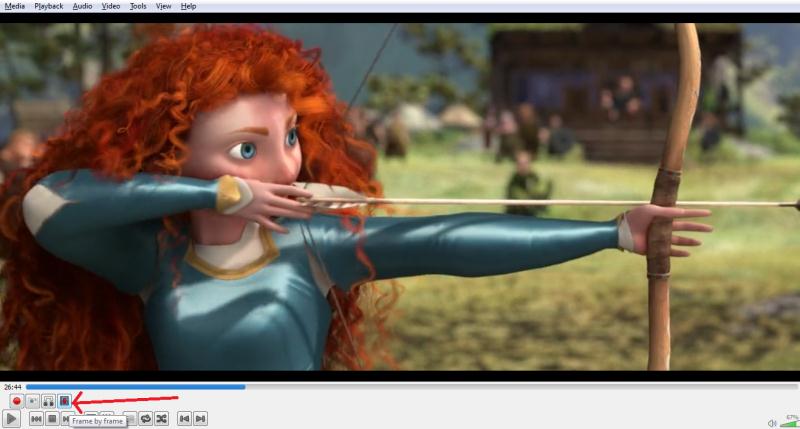
5) Click the Record button first before you play the video which will initiate creating a clip from the video.
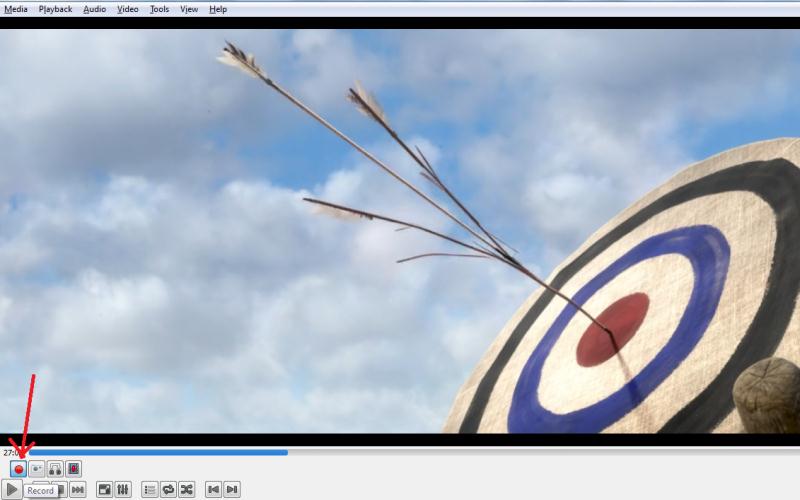
6) The video clip will be automatically saved into the Videos folder. The filename of the saved video clip will start with vlc-record. You can rename it if you want.
7) If you wish to take a snapshot from the video clip, click the Take a Snapshot button which is beside the Record button.
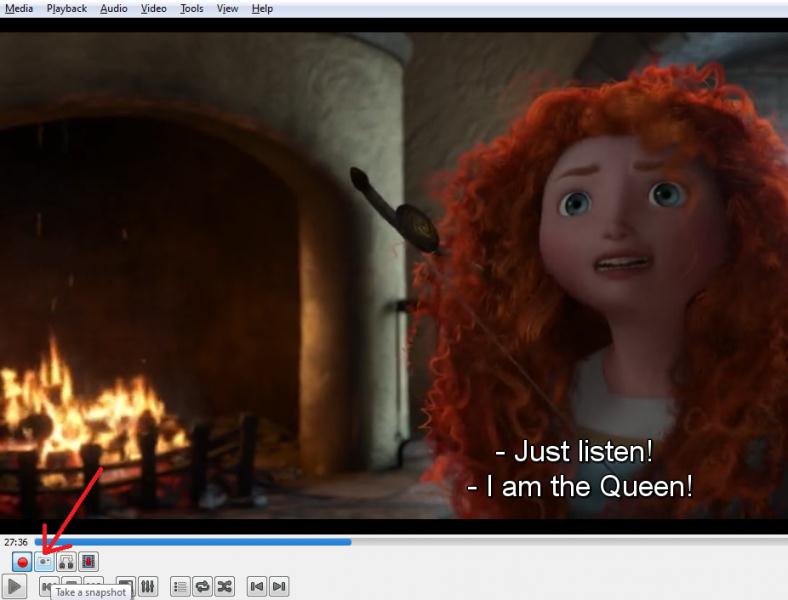
8) The snapshot will be saved automatically in the Pictures folder. The filename of the saved snapshot will start with vlcsnap.
How to record with VLC media player

Hello,
How to take snapshots in Vlc:
-
Play the movie or show. To take the snapshot, go to Video > Snapshot.
-
After taking the snapshot, the location of the saved snapshot will be displayed on the screen.
-
When you take the snapshot, it saves the file in PNG format. You can change the format as well by going to Tools > Snapshots and change the format under Video Snapshot section. Change the format to JPG and click OK.
How to Record using Vlc:
-
Open the menu labelled View> select Advanced Controls.
-
Open the video you want to take a cut from. Use the slider to navigate to the time you wish to begin recording. The Frame by frame button, will allow you to pinpoint the exact time you want to begin recording.
-
Press the Record button located at the left end of the Advanced Controls. Press Play and allow the video to play through the section you want to save once recording is toggled. At the end of the desired section, press the Record button again to stop.
How to record with VLC media player

Yes, it is possible to record a video with VLC media player. This is very useful when you want to record a live stream on your computer. Another useful feature of VLC is to convert videos to another format. Before doing this, make sure you have the latest version. Go to VLC media player then download and upgrade your existing version to the latest.
Next, launch VLC media player then click “Media” and then select “Convert / Save” or press CTRL + R. In “File” tab, click “Add” then select the file you want to convert and then click “Convert / Save”. In “Convert” screen, select a profile from the dropdown list. Click “Browse” then navigate to the folder where you want to save the file, enter the filename, and click “Save”.
Click “Start” to begin the conversion. Wait until the conversion is complete then try playing the converted video to check if the conversion is perfect.