How to reduce photo size



There are some popular softwares that will help you to reduce your photo,
1. ACD see
2. Blubox
3. Photoshape
4. Image Thumblainer and converter
5. FastStone etc.


FIRST SOLUTION:
Now-a-day by using digital camera it’s easy to take many photos. It can be meeting with family and friends in a vacation. Sharing those with your family or friends is so much complicated.
But now you can reduce the size of photograph by using photo reducer software which name is Batch photo. You can easily and comfortably resize dozens of photo and save for later use. Batch photo has more useful features to keep your photo collection in shape. So you can use this software to reduce photo size and rename images with meaningful name, annotate photos with data/time and comments.
SECOND SOLUTION:
You can use a photo editing software like picas or picture publisher. Or, you can edit your photo in online by uploading the picture to our account at Facebook.com, and they resize as your required size. Then, you just right click on it in Facebook and save it to your personal computer. It should be a smaller size. You can do the same things in photobucket.com.
You can also resize, shrink, and crop your pictures online for free at PicResize.com
By trying any of them you can reduce the size of photograph.


Hi Madison Escobar,
Well, by photo size you mean the dimensions of the photo because if you are talking about byte, kilobytes, or megabytes, then you mean file size. Anyway, if you are talking about reducing the size of the photo or the height and the width or simply the dimensions, then doing it is pretty simple. You don’t have to use Adobe Photoshop to reduce it. Just simply take advantage of the applications that came with your OS like for example Windows Paint. You can simply use it. Here’s how to do it.
Method 1
Just simply click the Resize Action

Method 2
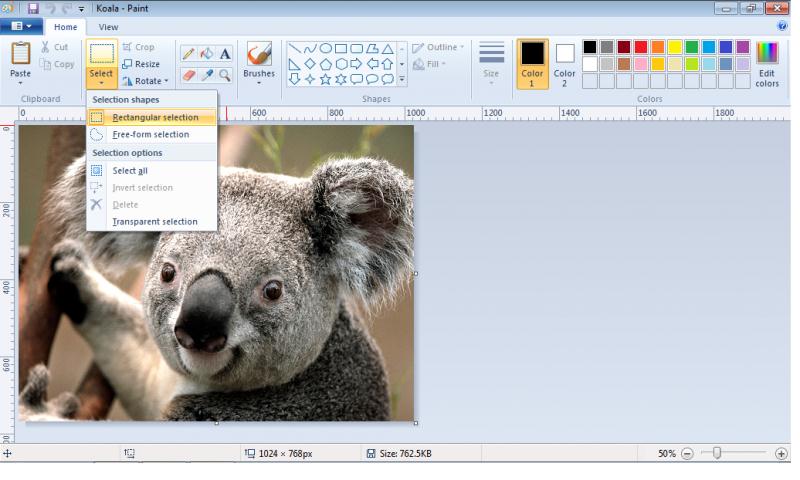
1. Open Windows Paint
2. Open the image you want to reduce.
3. Use the Select action -> Choose the Rectangular Selection
4. Select the whole image -> navigate to its corner
5. When the resize pointer appears -> resize the image as you please
>>Mathew Joni<<


thanks matthew for explaining it with screenshot. Much easier to follow. Keep it up! 🙂


Many thanks to Mathew for his well-explained solution with screenshot. It's nice and appreciable….. Through this process I have been successful to reduce an image. Thnx.


Hi Mathew.. Thank you for your kind suggestion. I was actually looking for that answer. I don't want to use any other software. I haven't used my paint form my MS Office… Thank you gave me an idea how and how it is possible… Thanks


Thanks for your comments! ^^ I really appreciate it. Well, I am always happy to serve and help you. ^^
