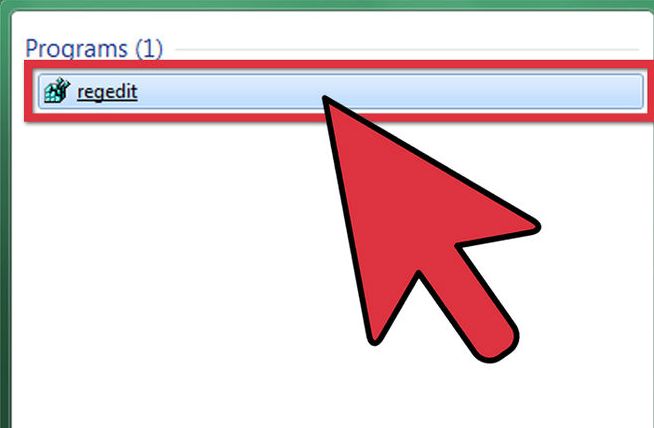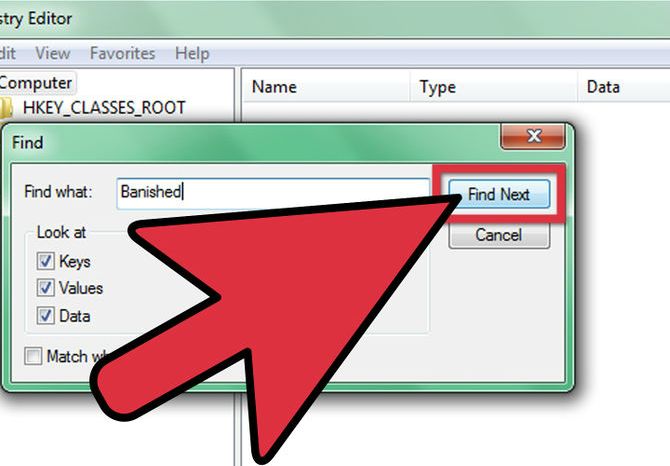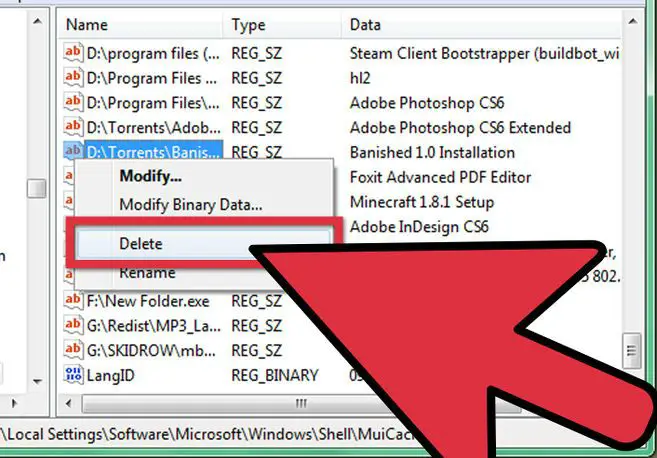I'm not talking about the Windows OS refresh feature. I'm talking about using my own refreshing procedure. I'm planning to remove all the unnecessary applications including everything those applications might have. I need to clear everything from registration entries to settings. What are the things to take care of while doing so?
Answered By
points
N/A
#193300
How to refresh a PC properly?

Hello,
Refreshing your PC is not a hard procedure. But it’s the best not to do it manually unless you’re a legendary OS master, knowing every single bits of OS system. There are many good softwares found for this purpose.
Some of the best utilities are: Wise Care 365, CCleaner, TuneUp Utilities etc. These tools work great and detection rate is the best. With these tools, junk files and other unwanted objects will be removed from your PC.
After clearing is done, restart is recommended.
Registry is a sensitive part of Windows. Anything wrong will lead the system to crash forever and even might blow up the hardwares. So, using those tools is the best option.
How to refresh a PC properly?

It is not necessary that whenever you uninstall a program all its related files are also deleted. There still remain its remnants.
To delete those remnants, follow these steps.
1. First Uninstall the desired application from the Control Panel.

2. Go to Registry Editor or Regedit.exe.
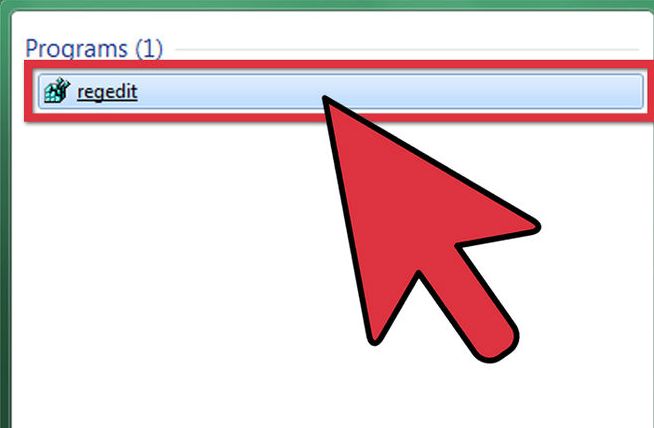
3. Select File and click on Export.
4. Save that file in C drive. Name it as REGBACKUP.
5. Select Edit and click on Find.
6. Type the application name you just uninstalled and press F3 to search for its programs.
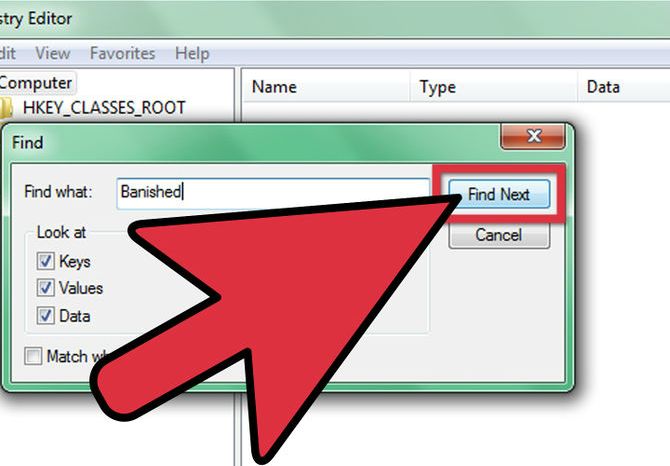
7. Once its related program is found, right click on it and delete.
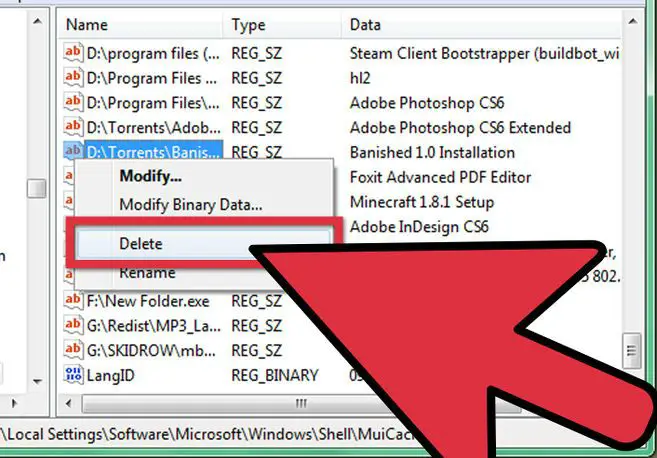
8. Keep pressing F3 and deleting the related programs until all the programs are done.
How to refresh a PC properly?

If that’s how you want to refresh your computer, that would be easy with the help of third-party software called Revo Uninstaller. Download the free version of Revo Uninstaller and install it. Once installed, start Revo Uninstaller then select the program you want to remove and click “Uninstall”. Follow the normal uninstall process.
When uninstall is complete, click “Scan” to scan your computer for any leftover files and delete everything it finds. This removes everything the program created on your computer. When it is finished, select the next program you want to remove and repeat the procedure. After removing all unwanted programs from your computer, close Revo Uninstaller then download the free version of CCleaner and install it.
Once installed, start CCleaner and clean your system. After this, don’t forget to defrag your system drive because all the programs you removed will leave spaces on the drive making the system drive fragmented.