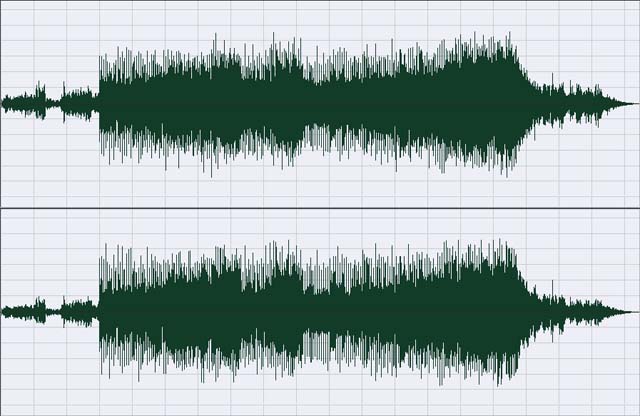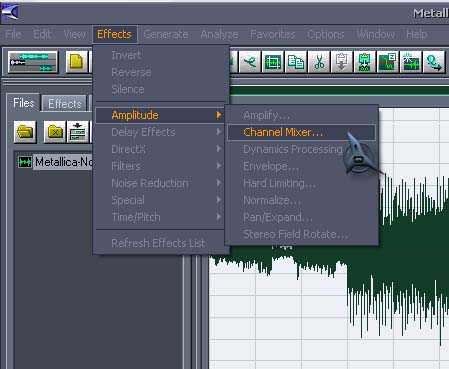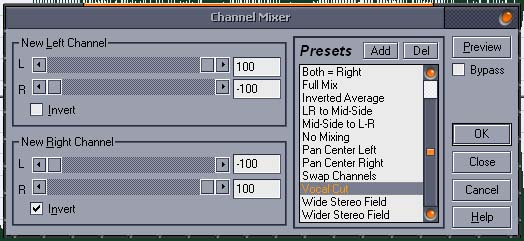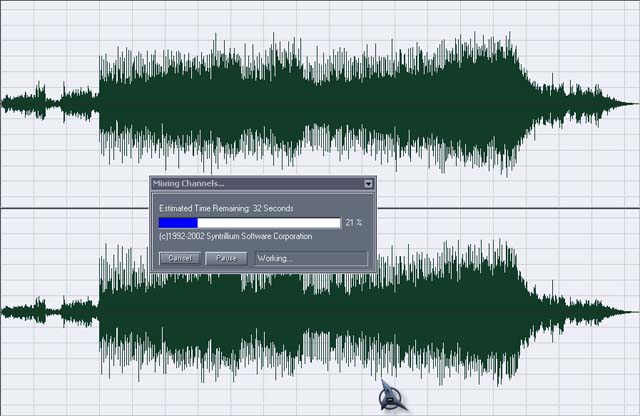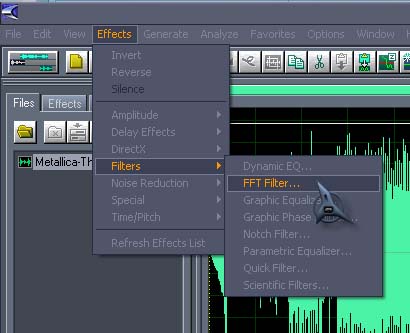Asked By
Jamin Ywain
60 points
N/A
Posted on - 09/18/2012

Need some instructions about how to remove dj voice from mp3 audio songs? I want to record songs in my own voice with original music.
How to remove dj voice from mp3?

Do you mean the Dj's voice or the song artist's voice? There are several audio editing programs that you can download or install to remove the voice in the audio but it takes some skills to do that. I believe that you can find many instrumental versions of the song all over the internet. But if you really want to do it yourself, here's a website that will give you some advice on how to do that: https://www.acoustica.com/mixcraft/
How to remove dj voice from mp3?

Removing or cutting out the vocals from an mp3 song may have pleasant and unpleasant result because you cannot totally remove the vocals from the song since it is there originally. One way of cutting out the vocals from a song is by using Cool Edit Pro 2.0. If you don’t have this piece of software, you can download a copy from Cool Edit Pro 2.0 Old Apps Download.
Cool Edit Pro is an audio editing and recording software developed by Syntrillium Software and was later acquired by Adobe on May 2003. Download and install Cool Edit Pro on your computer. To remove the vocals from the song, start Cool Edit Pro and then load the mp3 song you want to remove the vocals from. See image.

After loading the mp3 music, press CTRL + A to select the entire field or length. See image.
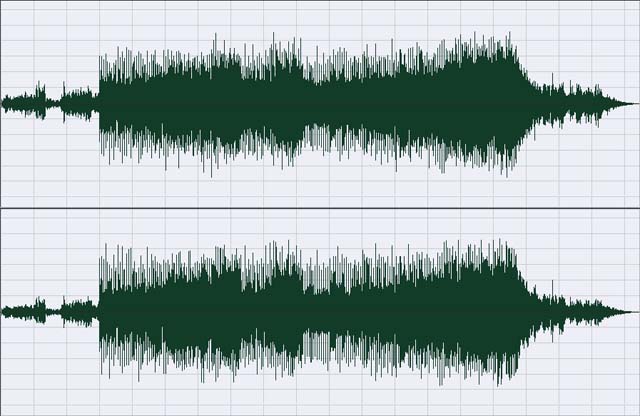
Next, go to Effects, Amplitude, and then Channel Mixer. See image.
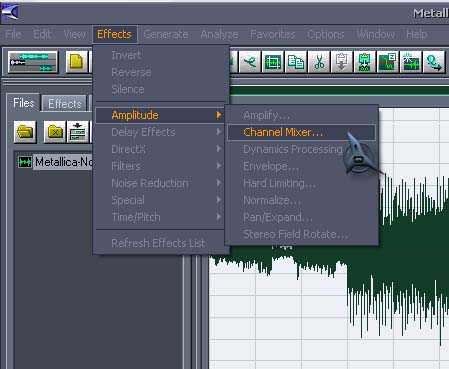
In Channel Mixer screen under Presets, scroll down and select Vocal Cut and then click OK. Wait until the processing is finished. See image.
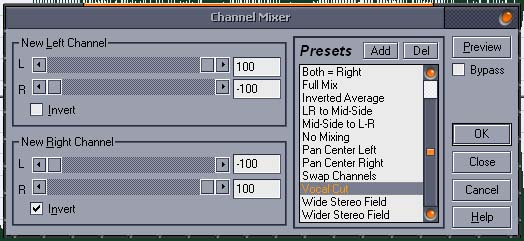
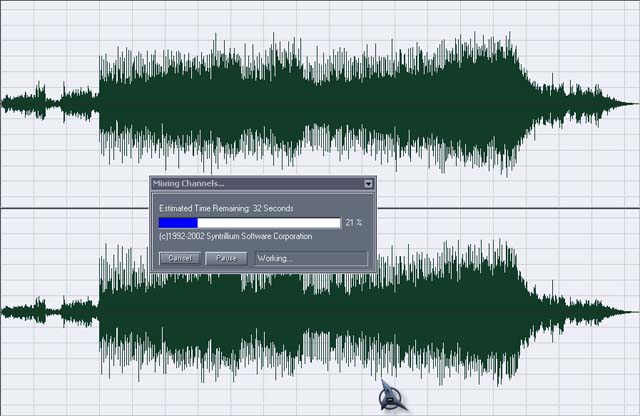
Once it is finished, save the music with a different filename. Just remember that when removing the vocals from a music, there is no software that can absolutely remove the vocals from an audio or music file because there will be loss of bass and a center drop from the music where the vocals used to be.
You will notice that when you play the edited file you will hear no bass. This is because as you remove the vocals from the song together with it is the bass. So when you cut out the vocals you will also remove the bass from the song. Now, to add back the bass to the edited file, you need to insert the bass back to the song.
Load the original file again to Cool Edit Pro then go to Effects, Filters, and then FFT Filter. See image.
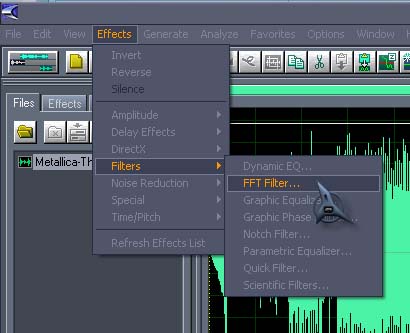
In FFT Filter screen under Presets, scroll down and select Only The Subwoofer. The display box will show the filter line angled a little bit to the left. See image.

Now, drag the square spline box until the line is straight up making the line in right angle. Click OK. See image.

Save the file as “[title] bass only” replacing “[title]” with the file’s name and set the file type to WAV. Exit Cool Edit Pro and start it up again. Load both the edited file and the bass-only file. Once both files are loaded, double-click on the bass-only file then press CTRL + A to select the entire length and then CTRL + C to copy it to clipboard.
After that, double-click on the edited file. Next, go to Edit then select Mix Paste or just press CTRL + SHIFT + V to mix the vocal-less file with the clipboard content. When the processing is finished, click File and then Save. You now have your original vocal-less music.