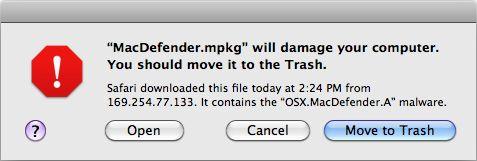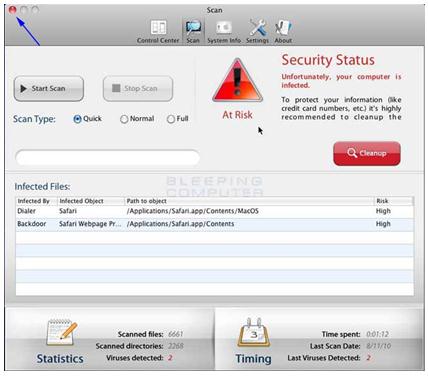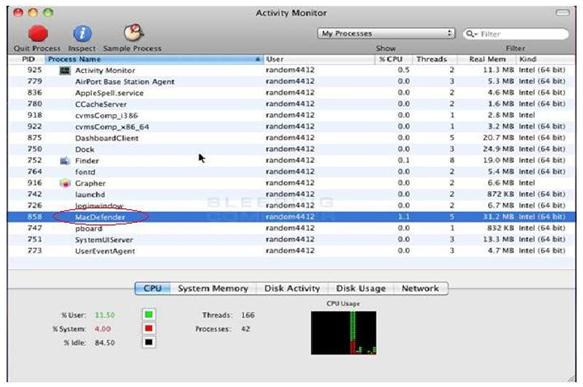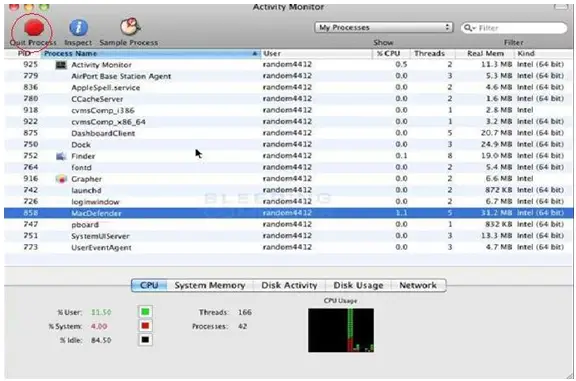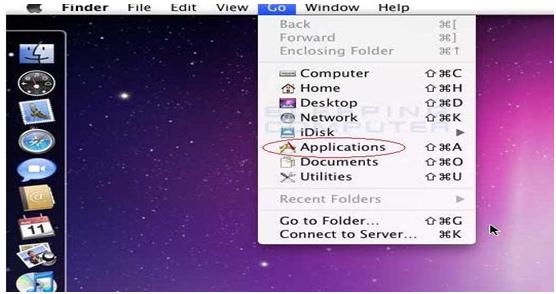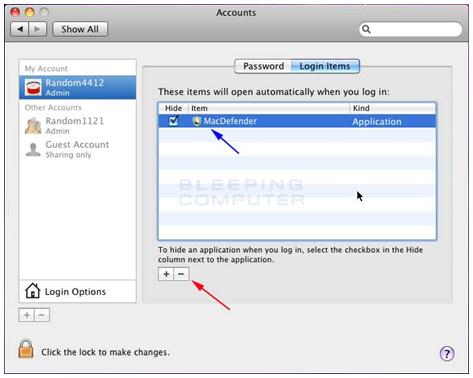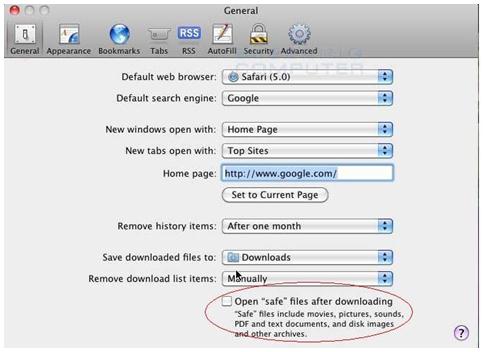Asked By
J Silverman
0 points
N/A
Posted on - 10/12/2011

I am afraid I accidentally downloaded MacDefender on my Mac.
I thought it was an antivirus, but it turned out when I scanned the web that it came with a malware.
Can anyone provide me a step by step procedure on how to remove this malware?
I have moved the MacDefender.mpkg to trash when I clicked the Move to Trash button in the error message and have emptied it.
Thanks in advance.
Screenshot of error message I got:
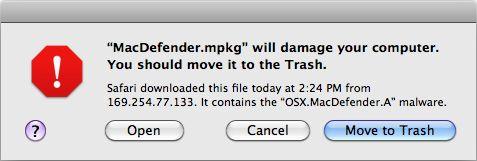
MacDefender.mpkg will damage your computer.
You should move it to the Trash.
Safari downloaded this file today at 2:24 PM from 169.254.77.133. It contains the “OSX.MacDefender.A” malware.
How to remove MacDefender on Mac

Hi,
It is a phishing scam that targets Mac users that redirects you to fake websites and tells that the computer is infected with malware. You will then be offered with an antivirus called MACDEFENDER to apparently solve the issue.
Malware or Malicious software will be downloaded. Instead of fixing your computer and installs a program that gathers data from the computer and send it back to the composer. It will gather any information like credit card numbers, email addresses or security codes. These soft wares are commonly known as MacDefender or MacSecurity
Apple already released a free software update, and you can click this link to download it. Security Update 2011 003
It will automatically find all Malware and delete it without affecting any files.
Here are some steps on how to prevent Malware.
Whenever safari prompts you there is a virus in your computer, close it immediately or force quit it by holding down Command+Option+Escape, then click force quit.
Hope This Helps
How to remove MacDefender on Mac

Hi,
Manual Removal Instructions for Mac Defender:
Note: Print these instructions so that it will be easier for you follow these steps.
1. Close all the program first that are running including Mac Defender programs that are running so that we can see the other screens that we need to open during this cleaning process.
Close this window by clicking on the red close (X) button with the blue arrow of the top left in order to close the window as shown the image below:
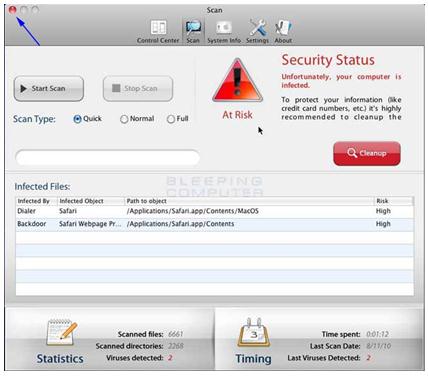
2. Next click the mouse on empty portion of your desktop so that Finder is selected. Once it is selected, click on the Go button, under the GO button select Utilities as shown in the image below.
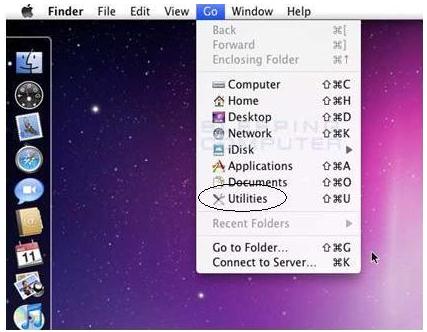
3. Under the Utilities folder should now appear as shown in the image below, select the Activity Monitor icon that in the red circle and double click on it.
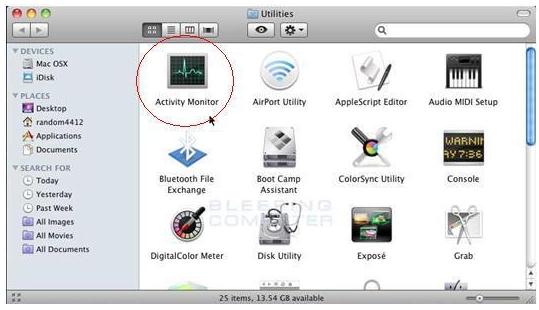
4. Under the Activity Monitor folder displayed on your screen. Scroll and select named MacDefender as shown in the image below with red circle.
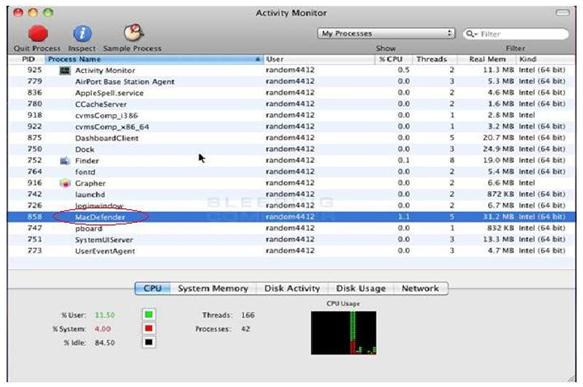
5. Once the MacDefender process is selected click on the Quit Process button below in red circle.
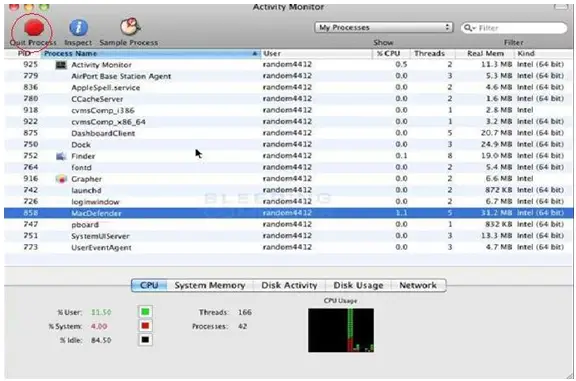
When a prompt appears asking if you are sure you want to quit the MacDefender, please click on the Force Quit button. When you have finished, Mac Defender should no longer be running on your Mac and you can now close the Activity Monitor.
6. Finder, click on the Go button and select the Applications menu option as shown image below.
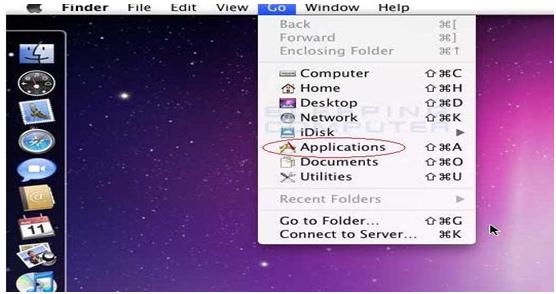
When the Applications folder is displayed, scroll and select until you see a program named MacDefender. When you find the program, right-click on it and select the Move to Trash menu option. If MacOS prompts you for your password, please enter it. The MacDefender application will now be removed from the operating system.
7.Now click on the Apple Icon Menu as shown on the image below and select the System Preferences menu option.

8. When the System Preferences screen opens, select the Accounts option under the System category. When the Accounts screen opens, click on the Login Items button as shown below..

9. Click on the entry named MacDefender application in blue arrow . Once it is selected, click on the minus (-) sign button, as indicated by the red arrow in the image below. Once you click on the minus button the Mac Defender entry will be removed and Mac OS will no longer attempt to start it when you login.
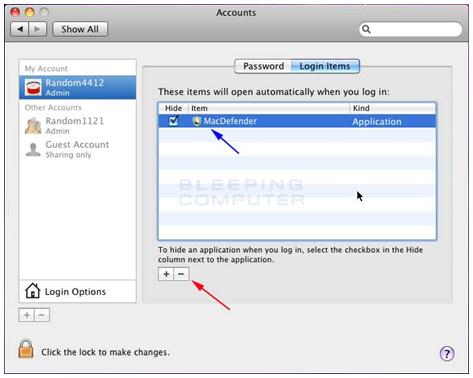
Now the Mac Defender is no longer running, we need to change a setting in Safari so that these types of programs are not automatically run on your computer in the future.
10. Now start the Safari program and then click on the Safari menu option. From the Safari drop down menu, select Preferences. Select/click on the General settings screen, please click on the General button in red circle as shown on image below.

11. You should now uncheck the checkbox labeled Open "safe" files after downloading in red circle as shown in the image below. After unchecking this box you can exit the program.
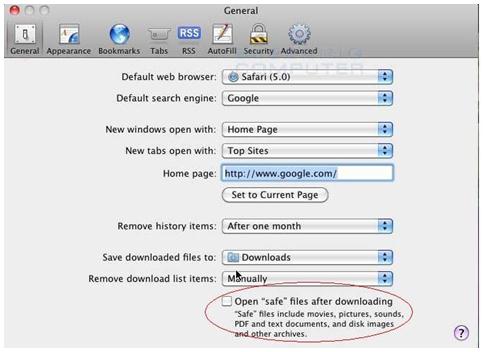
Your computer should now be free of the MacDefender program and Safari should be secure so that it does not automatically launch these types of programs again in the future.