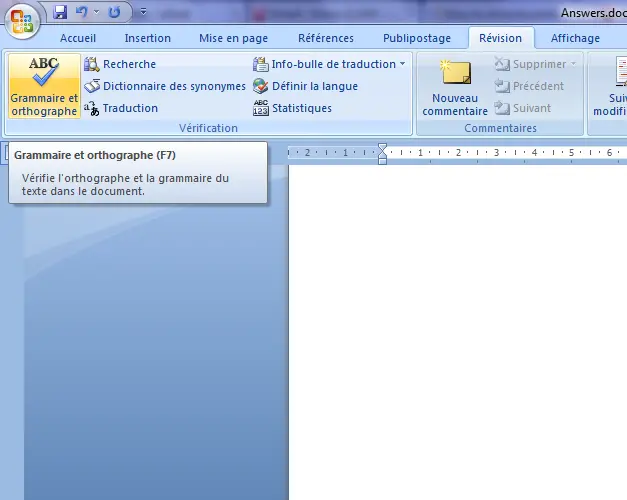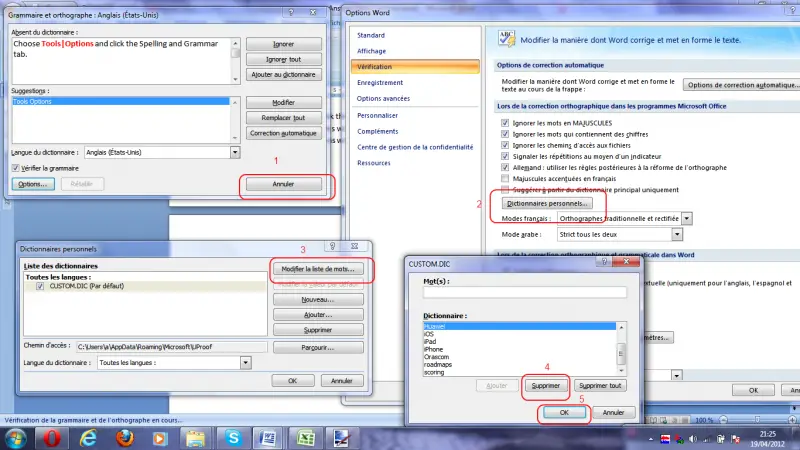Asked By
Billy Gil
10 points
N/A
Posted on - 04/19/2012

Guys,
I added lots of words in Microsoft Word 2007 dictionary.
Now I want to delete some of them.
How can I delete the words?
Thank you.
How to remove words from Microsoft Word Dictionary

Hi,
You say that you are using ms word 2007. Don’t worry, here I can solve your problem.
Follow this step I gave below-
-
First open ms word 2007 from your PC.
-
Now click on the office button.
-
After that you find the button word option, now click it.
-
Here on the left side, you find the proofing button, click on it.
-
Here you have to click on the custom dictionary.
-
Now click on edit word list.
-
A dialog box will be open, here you can write your desired word, that you want to remove.
-
Now click on delete.
By following these steps, you can add word or remove as you wish.
For more information you can visit this link.
Answered By
Tahmin
0 points
N/A
#121453
How to remove words from Microsoft Word Dictionary

Hi Dear,
Please follow the following instruction to add or remove the word from the custom dictionary in Word 2007.
1. First you right click on the office icon left corner of the title bar.
2. Select- customize quick access toolbar.
3. Word Option will appear, and then select – Proofing Tab.
4. Click- Custom Dictionaries.
5. Click-Edit Word List- tab in Custom dictionaries Window.
6. Then add or delete as your choice.
I have uploaded a picture that will have seen when you follow the first step.
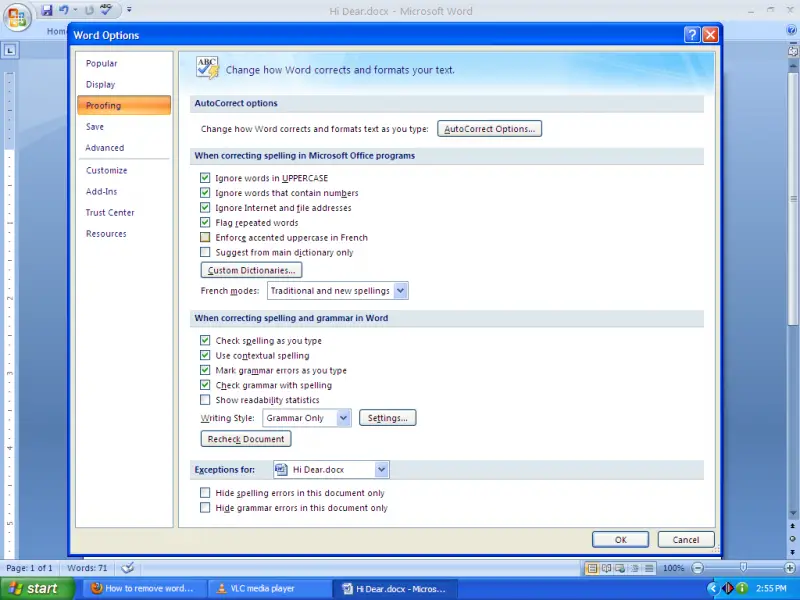
Thanks.
How to remove words from Microsoft Word Dictionary

For Microsoft Office 2003;
-
Open Word and on the Tools menu, click options then Spelling & Grammar tab.
-
Then click on Custom Dictionaries. Select the dictionary you would like to delete unwanted words (this may probably be the default CUSTOM.DIC).
-
Click on Modify. Select the word(s) you would want deleted then delete.
-
You will then close the dialogs.
For Microsoft 2007;
-
Open Word, click on the Office Button on top left of the window, then select Word Options on bottom of the drop-down that follows.
-
Click on Proofing option, make sure the “Suggest from main dictionary only” is unchecked and the click Custom Dictionaries.
-
Select the dictionary you want to delete word(s), and then click on Edit Word List and delete word(s) that you prefer.
-
You will then close the dialogs.
How to remove words from Microsoft Word Dictionary

Hi,
If you have added some wrong words into the MS Word dictionary, don’t worry, this can be fixed, just follow the steps below:
1. In your open word document, click on the Spelling and Grammar button on the revision Tab or hit F7.
2. In the windows that appear, click on the option button in the left bottom side.
3. In the next window, click on the Custom dictionary button, you will get a list of the custom dictionaries, click on the edit button.
4. Then a list of words that are in the dictionary will be displayed, you can search for the word you want to remove, select a click on delete button (Make sure that you are not deleting) words that should not.
5. Click on OK to validate.
Now if type the word that you have deleted, it will be highlighted when checking the Spelling.
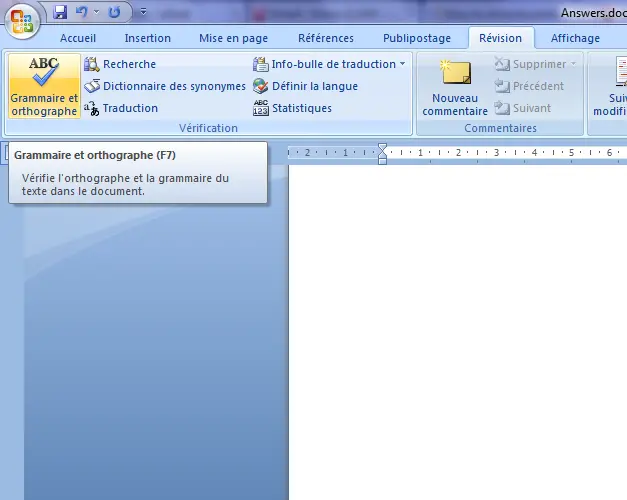
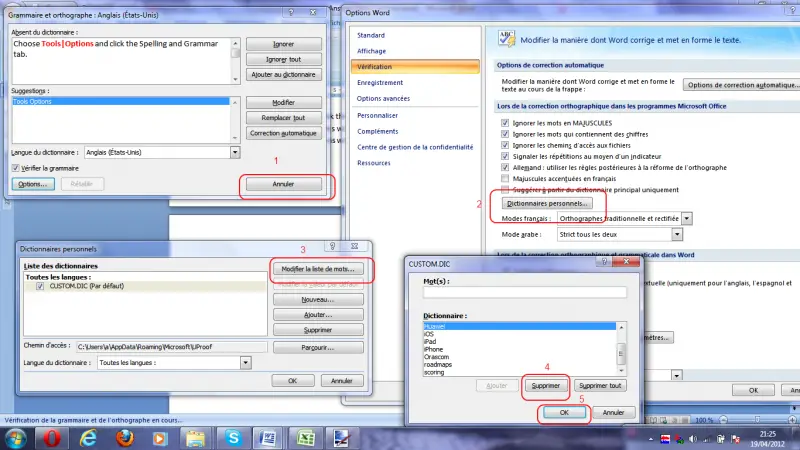
Thanks.
How to remove words from Microsoft Word Dictionary

Question: How to remove words from the Microsoft Word Dictionary?
Solution: for Microsoft Word 2010.
-
Open Microsoft Word 2010 Application.
-
Go to the Menu bar and Click on the first list named “File”.
-
List of buttons are there in the left panel, Click on “Options” Button.
-
A wizard named “Word Options” will be viewed which contains a list of buttons in its left panel. “General” option is the first one which is selected by default.
-
Click on the Button named “Proofing”, the scenario will be changed.
-
Click on “Custom Dictionaries” Button.
-
A new wizard named “Custom Dictionaries” will be viewed which contains a list of buttons on right side.
-
Click on “Edit Word List” Button.
-
A new wizard named “Custom.DIC” will be viewed which is basically a form where words can be added, edited and deleted. It is divided into two parts, first one is a Word, and another is the Dictionary.
-
You can “Add” a new word in the dictionary writing in the text box (Word) and delete existing word(s) in the dictionary as well. Click on “Add” button to add a new word in the dictionary writing in the word text box.
-
Select a word to delete and click on “Delete” button, the selected word will be deleted. To delete all the words in the dictionary, click on “Delete all” button.
Performing your desired task(s), close all the wizards and work on your word file.
Hasan R