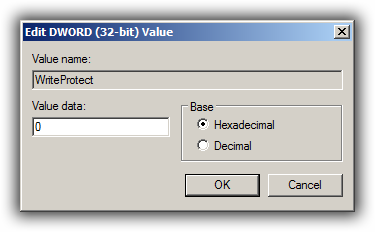Asked By
amittohana
40 points
N/A
Posted on - 09/28/2011

Hi all,
I have a 4 GB pen drive hp brand, when I inserted it in my pc it shows it is 3.8 gb full. all data in it was my songs, movies etc. now when I want to delete data or format my pen drive then it shows that it is write protected.
I try all solution of my problem, the HP format tool, low level formatting, reg tweek, try through command prompt, computer management all that but the result is 0. I know that pen drive is fine the only problem is for write protection, I requested to all expert that please suggest some genuine solution. hope for a best reply.

Amit Kumar
How to remove write protection from flash drive

This is a very serious problem. You are not able to write anything on your pen drive. Here is method to fix it.
1. Go to start menu and open Run.

2. Now type regedit and press enter.
3. A new window will appear. Just go to the following by navigating:
4. HKEY_LOCAL_MACHINESYSTEMCurrentControlSetControlStorageDevicePolicies
5. Now open write protect and enter 0 (zero) where it asks to enter value data and press ok.
6. Just restart PC and I hope your problem is solved.
If not do following:
1. Remove all data from pen drive to some secure media.
2. Follow this link
https://www.easeus.com/storage-media-recovery/apacer-usb-repair-tool.html
3. And download it. After downloading unzip it on your computer.
4. Attach your pen drive to PC and open the folder where you unzipped above software. Click on start.bat. This will format your pen drive.
5. Wait until the formatting is done. Remove pen drive and insert it again. Hope it works.
How to remove write protection from flash drive

To remove the write protection on your device, follow the procedure below:
1. Click start>Run> and then type regedit and then press Enter to open the registry editor window.
2. Navigate to the path: HKEY_LOCAL_MACHINESYSTEMCurrentControlSetControlStorageDevicePolicies. If you cannot find the StorageDevicePolicies, you need to create it. Download the batch file "add.bat". And then double-click it so it will be added to your registry.

3. On the right pane of the window, double-click the WriteProtect key and then set the value to 0 and then press the OK button.
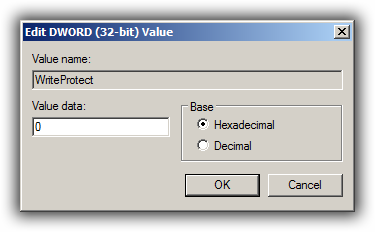
4. Close the registry window and then restart your computer and then reconnect your USB drive to your computer.
Note: Editing your registry may cause harm to your computer, so I will suggest that you back up all your data before you proceed.