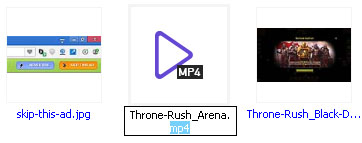How to Rename File Extensions?



The most easiest way to change the name of file extension is that right click on the desired file and then go to rename option and just change the extension of the file.
For example if it is a .doc file then just go to this file and move to rename option by right clicking on it and then change its extension from .doc to .txt or whatever you want to do. It is comparatively most easy and most using method to rename the file extension and I would like to recommend this method to you because it is the easiest and appropriate method. The following can clarify your concept about it:
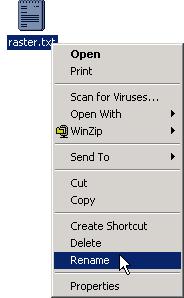


An easier way is Start > Control panel > Folder options > Click on the view tab > Uncheck hide extensions for known file > Click on apply for the changes to take effect > Click ok.
This will help you to change file extensions by right clicking on the name and selecting on rename. You can change a document such as .JPG to .jpg.


Hello Dear,
Thanks for sharing your problem with us.
Kindly go to folder options in control panel and click on view and uncheck the highlighted check box in picture.
Then click on apply and ok.
Now it will show all file's extensions along with their names.
Just right click on file click on rename and then you can change their extensions as well as their names.
I hope it will satisfy you.
Thanks


Renaming the extension of the file is as easy as renaming the file. You can do it using Windows Explorer and with the help of the F2 function key. Start Windows Explorer then navigate to the location of the file you want to rename. Once you located the file, by default, only the filename is visible. The extension name is hidden.
To display the extension name so you can rename it, in Windows Explorer, click “Tools” and then “Folder Options.” On the next screen, select “View” tab then scroll down a bit. Look for “Hide extensions for known file types,” uncheck it, and then click “OK.”

After this, your file will now display its extension name. Click on the file to select then press F2 on your keyboard to rename. Move your cursor after the dot “.” and delete all the characters after it. Type the new extension name then hit Enter. And that’s it.