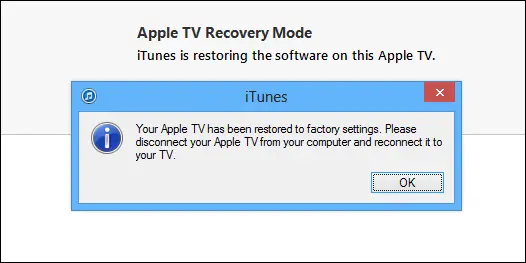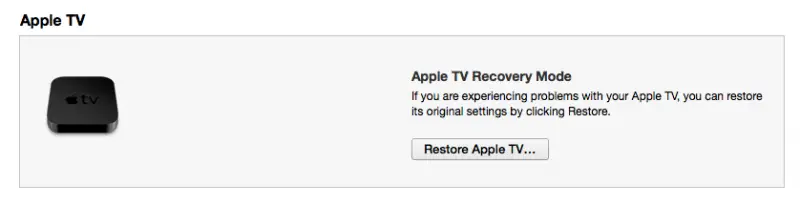Hello,
When I try to restore Apple TV in iTunes, I ended up with an error message. I do not understand the root cause of this problem. I tried some steps repeatedly but nothing works. I am not technical strong so feeling tired of this. Someone could help me to solve this error. Thanks for your help.
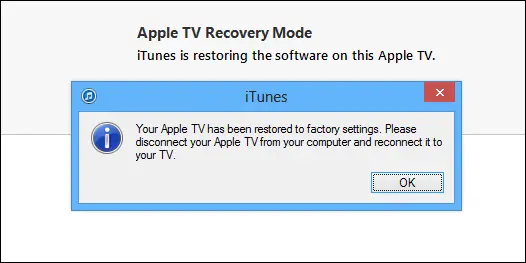
iTunes
Your Apple TV has been restored to factory settings. Please disconnect your Apple TV from your computer and reconnect it to your TV.
How to restore Apple TV to factory setting

To restore your Apple TV to its default settings, you will first need to make sure which generation it is, since there is one set of solutions for 1st generation and another for 2nd&3rd. Consult either your documentation or the Internet on which one it is. Once you've determined that, refer to the appropriate steps below.
To reset 1st generation Apple TV to default settings, do the following:
1. From the Main Menu on the TV, open "Settings"
2. Open "General"
3. Open "Reset Settings"
4. Activate the option "Factory Restore"
Apple logo will appear with the progress bar beneath it. Wait until it finishes. Do not unplug the power until the process is done. Then, your TV will restart automatically.
To reset 2nd&3rd generation Apple TV to default settings, do the following:
1. From the Main Menu, choose General, choose Settings, choose Reset and then Restore.
2. Wait for it to restore to default and download the latest updates.
If the above does not work, then you can attempt to restore it via iTunes, which you said you already tried. These are the steps for that process:
1. Disconnect HDMI and power cables from your Apple TV.
2. Open iTunes on your computer and check for updates.
3. Connect your Apple TV to your computer (if 3rd generation of TV, you need to plug in the power cable into an outlet as well).
4. Click "Restore Apple TV" from the summary page.
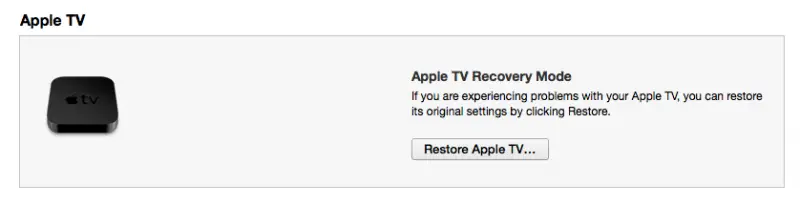
5. Wait for the process to finish.
If the TV remains plugged in after the factory restore, it will reinitialize the Recovery Mode. Do not be alarmed, as this is normal, simply unplug the Apple TV from your computer and connect it to your TV as usual.
Answered By
points
N/A
#172375
How to restore Apple TV to factory setting

This message ensures that you have successfully restored your Apple TV settings. All your settings is on the factory settings and if you want to have customized options, you have to do those all by yourself.
This restoration can be done from your Apple TV or iTunes.
From your Apple TV,
-
Go to Settings >> General >> Reset.
-
Click on “Restore”.
The restoration process will begin. Make sure uninterrupted power supply during the process. Don’t unplug the power cable.
This task also can be done from iTunes.
-
Update your iTunes to the latest version. Start iTunes, go to “Help” tab >> Check for Updates.
-
Connect your Apple TV via USB cable to your PC.
-
Restart iTunes on your PC.
-
Press “Restore Apple TV” from the “Apple TV” summary page. Depending on your internet speed, this process might take time.
After a successful restoration, you will see the success message saying that Apple TV has been restored to factory settings.