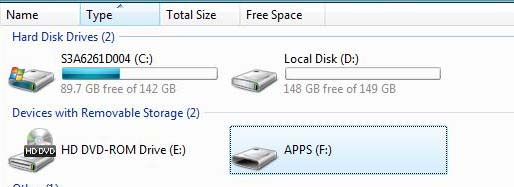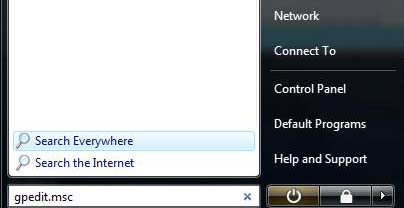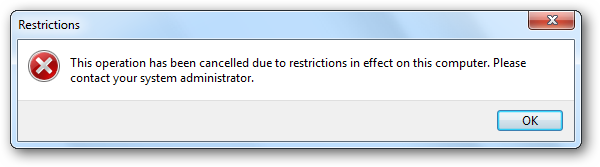I am using a workgroup computer running Windows 7 Ultimate. I need to restrict access on a specific drive so other users will not be able to delete my files. Is that possible? If so, how can I add restriction to my Drive D where I will put some important files that I don’t want other user to have access to? Please send me detailed instructions. Thank you.
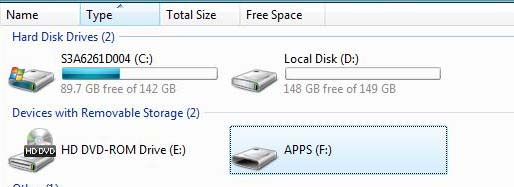
How to restrict access to specific Drive in Win 7?

You can add restrictions to some or all drives of your computer using Local Group Policy. Please remember that the method that uses Local Group Policy Editor is not available on Home Versions of Windows Vista and Windows 7.
First of all, click on start button and then type gpedit.msc in the search box.
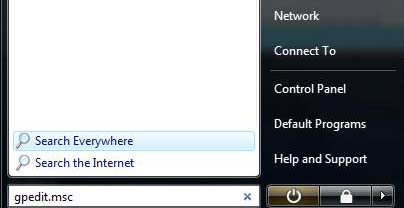
After clicking the Enter key, the Local Group Policy Editor dialog box will open. Navigate to:
User Configuration>Administrative Templates>Windows Components>Windows Explorer
Then on the right pane under setting, double-click Prevent access to drives from My Computer then select Enable on Options from the drop down menu so you can restrict a specific drive or add restrictions to all drives. Putting a restriction on all drives means other users cannot access the CD / DVD drive or cannot use a flash drive. Note that this setting won’t stop the users from using programs that access the local drives.

After putting a restriction, this will take effect immediately even if you don’t restart your computer. If a user opens Computer, they can see all the drives listed, but if they will access a restricted drive, they will get this error:
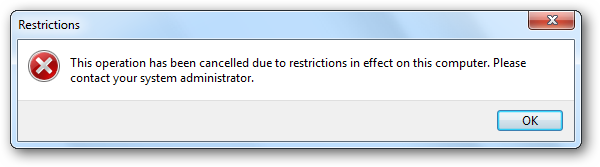
This will also work on Windows XP Professional and Windows Vista except for Home Versions.
How to restrict access to specific Drive in Win 7?

Thank you for providing solution. This worked on me. You are really perfect!