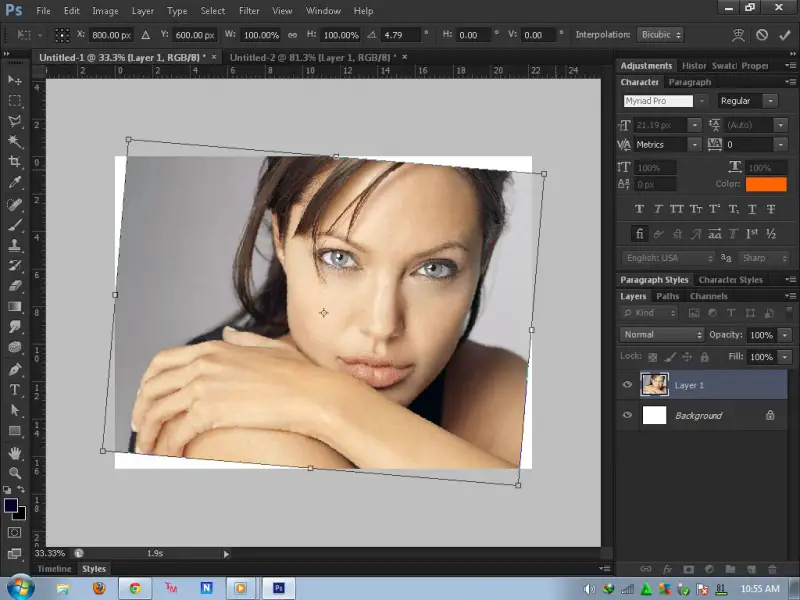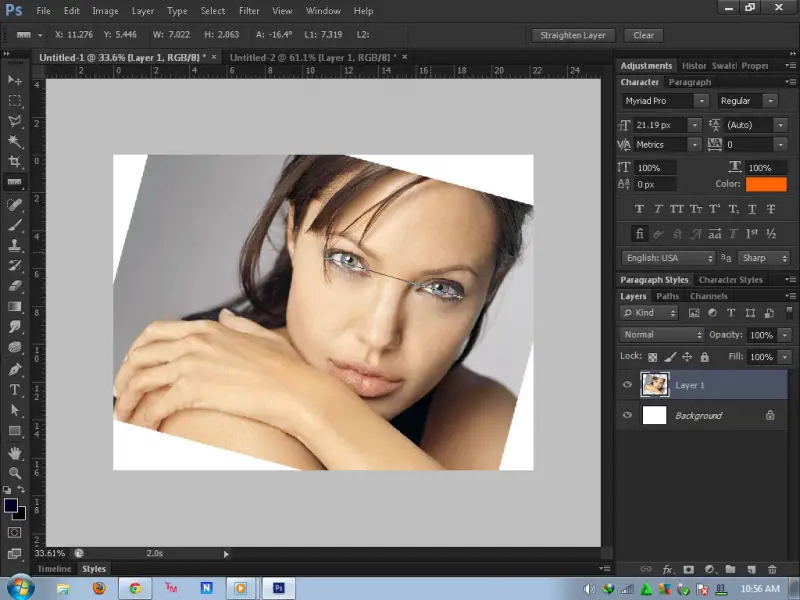How to rotate an image in Photoshop

How to rotate an image in Photoshop. i mean when a image looks not straight how can i make it straight.
Thank you.