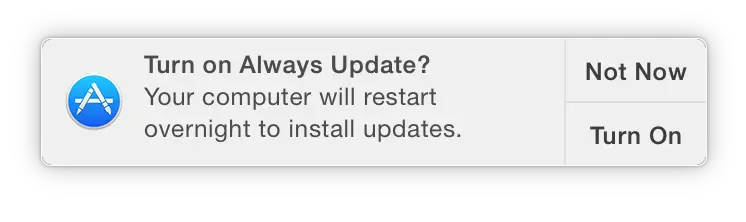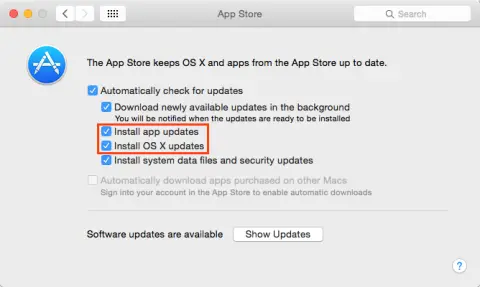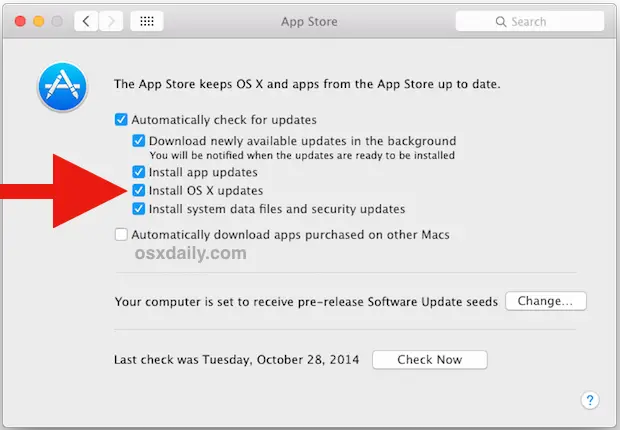Asked By
John C Reis
50 points
N/A
Posted on - 03/30/2015

A lot of queries and issues do arise along with the release of OS update. I updated my OS to Yosemite and I can't figure out how to schedule software update on it. I used to remain tension free by scheduling software updates but now, I need to update each software individually. Is there anything I can do to schedule a software update on Yosemite?
How to schedule software update on Yosemite?

Mac will send a notification when there are updates available for OS X or software that has been purchased from the App Store. In Yosemite, you can set the Mac to automatically install necessary updates. When the updates are ready, there is an option to always update automatically, as per the screenshot below:
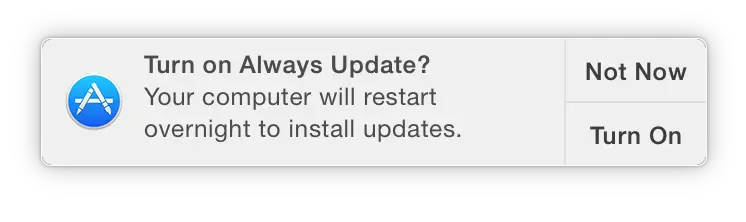
When the Always Update is set to “Turn On”, the options as listed below will show up on the screen as checked on the App Store.
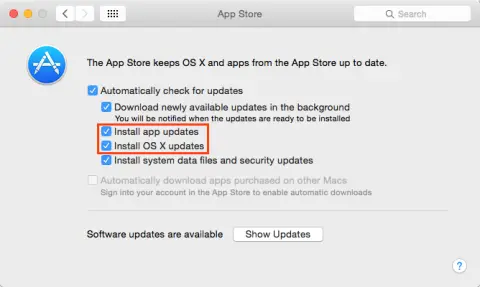
If you select “Turn On” when you see the notification, your Mac will install OS X and app updates overnight when they become available for download. Your Mac will automatically restart once the updates have successfully been installed, so the next morning when you log in to your computer, everything will reopen just the way it was. If you don’t select “Turn On”, you will have to install these updates manually every time you get a notification to update OS X and apps.

If an update can be postponed to a later time, you will see a Later button appearing in the notification. By clicking on the Later button, you tell the OS X to remind you to click the updates at another time. You can click and hold in the Later button for additional options, for instance “Try Tonight” and “Remind me Tomorrow”
The second way of setting up automatic updates for OS X and apps is listed below.
-
Click on the Apple menu
-
Go to “System Preferences”
-
Next to “Automatically check for updates” and the “Download newly available updates in the background” checkboxes, make sure each one is selected.
-
Put a check in the checkbox next to “Install OS X Updates”
-
You can click on the “Check Now” button to see if any updates are available.
-
Close the “System Preferences” window.
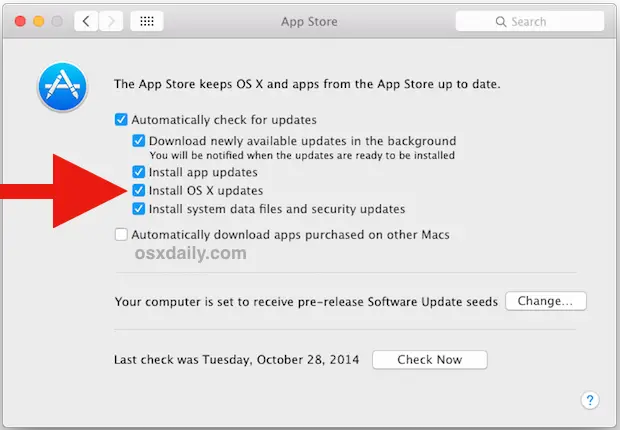
If for example, an updated for Yosemite from OS X 10.10.1 to OS X 10.10.2 becomes available, the OS X will automatically be downloaded and installed.