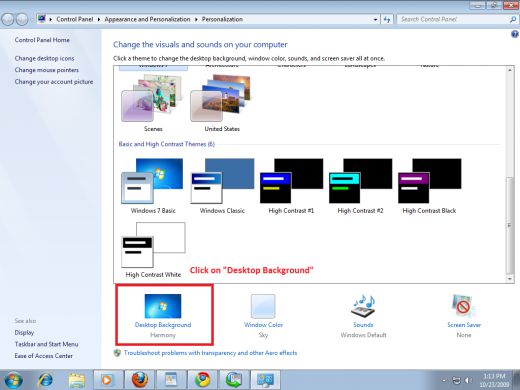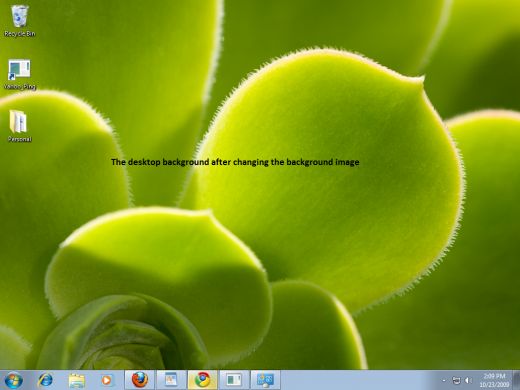How to set change in desktop background

I have a problem i trying to change my background images of windows 7 desktop but after 1 image change i stop. How to change… please help.