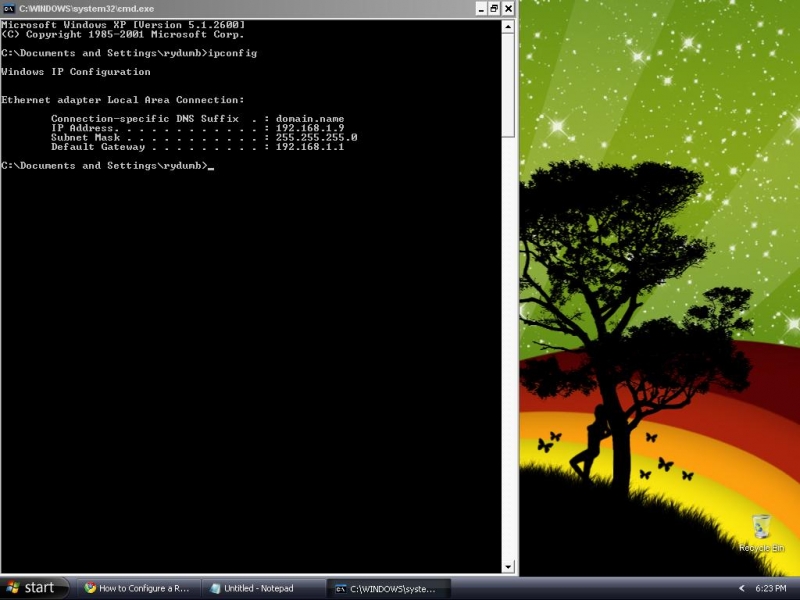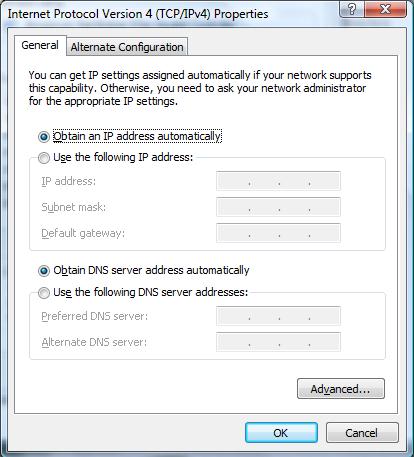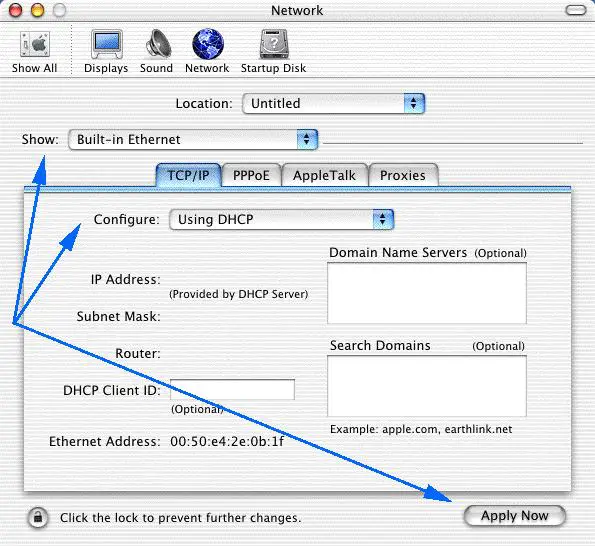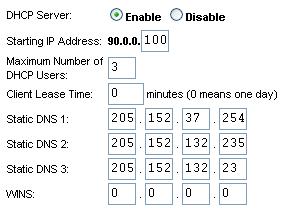How to setup DHCP in IP network?

My friend ask me to help him to set a network in the internet cafe. We're having an argument if we will use DHCP or Static IP network. He wants to use DHCP but I insisted, I suggest Static network because I myself don't know how to configure DHCP in the network. And he doesn't know how to set DHCP network also.
Our problem is how to set DHCP in IP network. Is this capable for a 4 working stations? How can we set DHCP?
Is anyone there having an idea for this one?
Versatile solutions are appreciated. Post your answer!
Thank You.