How to sort cmicnfg.cpl error?

After an update from Service Pack 1 to Service Pack 2 of my Windows XP, I started receiving this error:
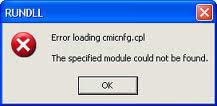
RUNDLL
Error loading cmicnfg.cpl
The specified module could not be found.
Running on safe mode didn’t help me fix the issue. I searched on the net and found out that it has something to do with my sound card driver. What can I do to fix it?
Please help.












