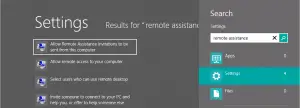I downloaded and installed Windows Remote Assistance on my laptop which has the Operating system Windows 7. How to activate Windows Remote Assistance Windows 8?
How To Activate Windows Remote Assistance Windows 8?

The purpose of Windows Remote Assistance is same with all the Windows Operating Systems. It provides the facility of connecting one remote computer to another where a user can resolve the issues on the remote computer from another Microsoft system without touching the remote unit.
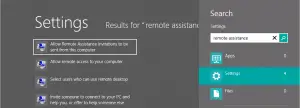
To enable the Remote Assistance feature in Windows 8,
• Under Control Panel, select “system.”
• Click on the option “Advanced system settings”. (The “System Properties” dialog box appears).
• Select the option “Remote” and go to “Allow remote assistance connections.”
• Click on the option “advance” and activate “allow this computer to be controlled remotely.” Click “ok” button.
• Under “Remote Desktop,” activate “Allow remote connections to this computer” option.
• Click on the option “select users” and enter the users or Email Ids who are likely to share the connection.
• Click on “OK” to finish the process.