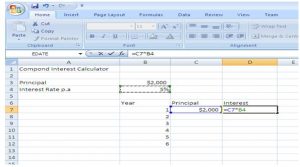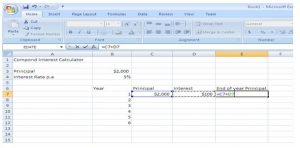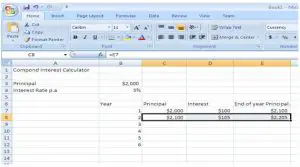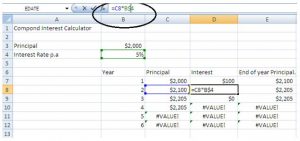I want to calculate compound interest in excel when the principal amount is 2000$ and interest rate per annum is 5%. What are the steps required for achieving the above? Also please provide the solution for the error occurring while calculating the value.
How To Calculate Compound Interest In Excel When Principal Amount And Interest Rate Per Annum Is Included.

Compound interest is accumulated continuously on the principal amount. To calculate the compound interest, we have to be aware of the principal amount i.e. how much money is deposited at the beginning and the interest rate per annum.
Initially, the principal amount will be the same as the amount deposited.
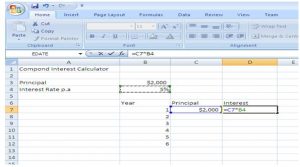
In the interest column we will calculate interest earned in the first year:
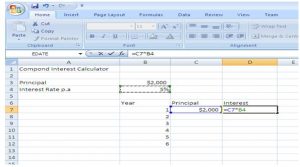
Another amount which is “End of the Year Principal” also needs to be calculated which is equal is (beginning principal amount) + (interest earned).
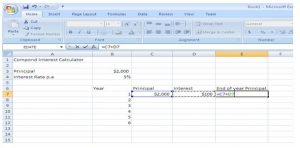
So for the next year my principal amount will be the amount which I earned at the End of the year, interest earned will be: new principal * interest rate and End of the year amount will be the new principal amount + the interest earned.
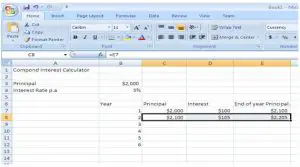
So the question here is, do we need to repeat this formula for every single row? The answer is NO!!
Once you repeatedly used same formula all you need is to highlight a single row and drag and row where the bold ‘+’ appears.
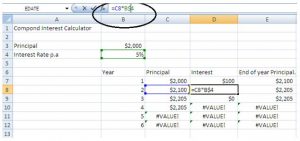
Put the pointer at the corner and drag it till the year you require.
When you perform the dragging process, there are high chances that will show you some errors in showing values in some of the cells.
No need to worry.
What happen in excel is when you drag any cell the numeric part of the address is incremented by 1.
So to resolve this problem, we need to lock the address part which we don’t want to increment.
Since from the cell of interest of the second year, we don’t want increment in the value of ‘c’ row. So we’ll put a ‘$’ symbol to freeze the left-hand side of the address before the $ symbol.
Now drag the interest column once again, and here you go the error is solved.