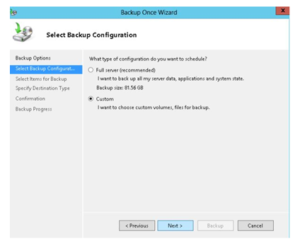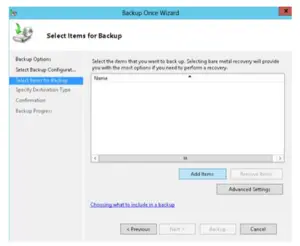How to create a Windows 2012 r2 server backup?

I have already installed Windows Server Backup Feature in Windows Server 2012. Let me know how to create a Windows 2012 r2 server backup?