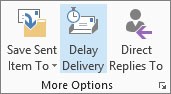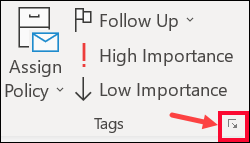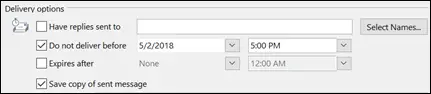How To Delay Microsoft 365 Outlook Email Messages?

Hello everyone, I want to learn how to delay the Microsoft 365 Outlook email messages. Please suggest me some of the procedures to do so. Thanks in advance for the help.