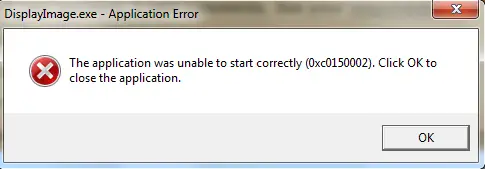I have a Windows 7 PC, and recently when I was trying to use Yahoo, I got this error, 0x0150002. I never got this error before. Can someone explain to me what it is and what I should do to solve it?
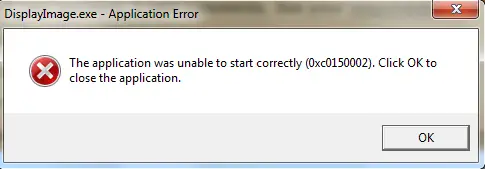
How To Fix 0x0150002 Error For Windows 7?

0x0150002 error code occurs when you have misconfigured system files. It is hexadecimal notation. It is the address of the memory location where the instruction(s) was at the time of the error, the instruction(s) that lead to this error.
This error can be caused due to incomplete installation or uninstall or improper deletion of applications and hardware, that is, whenever there is deletion or corruption of registry entries in the Windows system files. To prevent this error, you need to be careful whenever you do the above processes. Make sure the next time you try to do something to your computer, to do it properly and restart your computer.
To fix it, download the 0x0150002 repair utility. It will scan, diagnose, and repair your PC. After the scan is complete, restart your computer.
You can also resolve this issue manually by, starting your computer and logging in as an administrator. Then, you can go to the system restore functionality in system tools present in all programs and restore your computer to an earlier time. Click next on the confirmation window and restart your computer after the restoration completes.
How To Fix 0x0150002 Error For Windows 7?

The full error reads:
“The application was unable to start correctly (0xc0150002).”
You may receive this with any application you try to run. According to Microsoft Community, it is possible to get this error because of system file corruption or when Windows system files get corrupted. First thing to do is install any pending Windows and driver updates. Click “Start,” “Control Panel” then “Windows Update.” On the next screen, click “Check for updates” then install any available updates.
Restart the computer after every update you installed. If this doesn’t help, update your antivirus then perform a full system scan. You can also use a virus removal tool like Sophos to scan your computer. Download Sophos Virus Removal Tool and install. Once installed, start Sophos then wait for the virus signature database to get updated.
When updating is complete, click to start scanning your computer. Sophos scans everything on your computer including devices connected via USB port. When a virus is found at the end of the scan, remove it then repeat the scan over and over until it no longer detects a virus. Don’t disable your antivirus when using the tool.
Sophos works alongside any antivirus program you may have. Note: this is not an antivirus so don’t use it as replacement to your antivirus. It is just a tool to remove hard-to-detect viruses. It doesn’t have real-time protection like what antivirus programs provide. If the problem continues, try using the System File Checker utility.
Press the Windows key then type without quotes “cmd” in the search field. Right-click “cmd.exe” in the search results then select “Run as administrator” to launch an elevated command prompt. In the command prompt window, type the following command then hit Enter:
sfc /scannow
Insert your Windows installation CD or DVD when you are prompted then continue. Wait until the process is complete. When it is finished, close the command prompt then restart the computer.