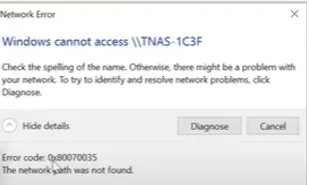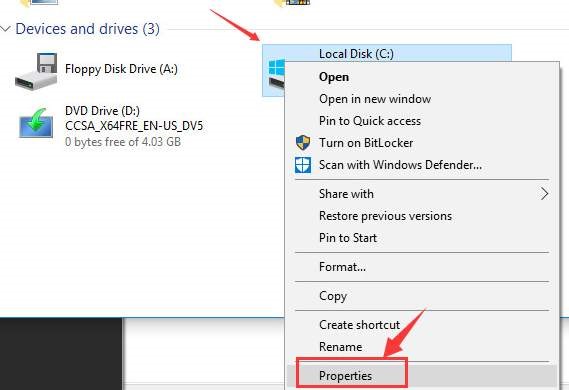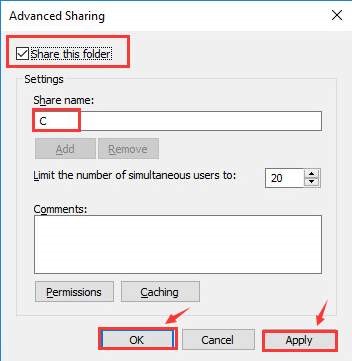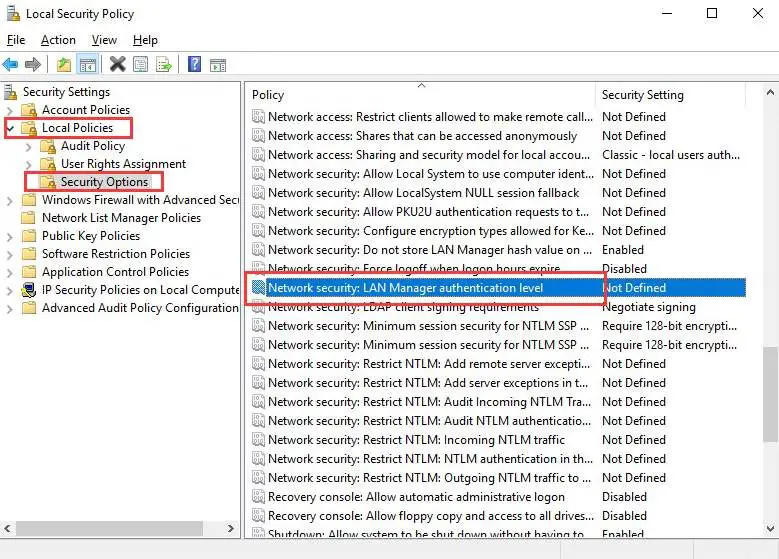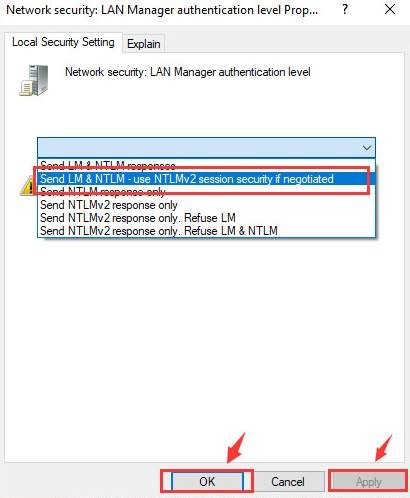How To Fix 0x80070035 Error In Windows 10?

I am unable to access the network devices using my PC. I am using a Windows 10 PC, and I am trying to access another Windows 10 PC on the same network. I tried to access it using the IP address but failed. I get an error code 0x80070035. How to fix this?