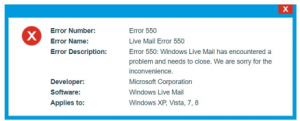I am windows vista user and I have encountered windows live mail 550 error while working on it. It is not helping me in my work and making my system slow. How to fix this error?
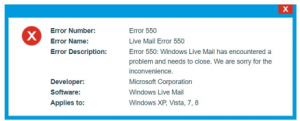
How To Fix Error 550 In Windows Live Mail While Using System

This error commonly occurs in windows while working on any mail or another program if the outgoing windows server is not responding to your commands. This error slows down your system and the active running program. This error also freezes your screen after a while for a bit and in short, does not allow your programs to work.
This error occurs due to the presence of malware in your system which does not allow your system to work properly. This can also happen due to any corrupt download or corruption in windows registry due to the software change. To fix windows live mail error 550, there are a few steps which need to be followed, and the error will be fixed.
First and foremost, clean your whole system by scanning the whole system through an anti-malware to fix the presence of malware. The more malware will be cleaned; the more your system will work properly.
Next step is to clean all your junk and temp files and clear the cache and app data to remove the malware/junk/viruses/spam etc.
Updating your device drivers in the system will also be helpful in fixing this error.
Install all the recommended windows update.
Reinstall the windows live mail software and then perform a clean installation of windows once again. Check the registry of the windows in case it gets corrupted, and the same error appears.
How To Fix Error 550 In Windows Live Mail While Using System

You may receive error code “550” when you try to send an email message. This error is an SMTP or Simple Mail Transfer Protocol outgoing server error code. It can be triggered when a relay error is encountered when sending a message using Microsoft Office Outlook. The error message appears as one of the following:
“550 Requested action not taken: mailbox unavailable”
“550 5 2 1 mail from refused spam site”
The following are some of the reasons that can trigger this error:
- Incorrect email address when typed
- Incorrect SMTP server settings
- Your service provider or ISP placed restrictions for outgoing mails on the mail server
- Your system is infected with a virus or malware
To fix the problem, first, check the spelling of the email address and verify that it is correct. If this doesn’t work, check your SMTP settings. For Google, see the following:
For IMAP settings:
- Incoming Mail (IMAP) Server – imap.gmail.com
- Requires SSL: Yes
- Port: 993
- Outgoing Mail (SMTP) Server – smtp.gmail.com
- Requires SSL: Yes
- Requires TLS: Yes (if available)
- Requires Authentication: Yes
- Port for SSL: 465
- Port for TLS/STARTTLS: 587
For POP settings:
- Incoming Mail (POP) Server – pop.gmail.com
- Requires SSL: Yes
- Port: 995
- Outgoing Mail (SMTP) Server – smtp.gmail.com
- Requires SSL: Yes
- Requires TLS: Yes (if available)
- Requires Authentication: Yes
- Port for TLS/STARTTLS: 587
- Server timeouts – Greater than 1 minute (5 is recommended)
For Yahoo, see the following:
For IMAP:
- Incoming mail server:
- Server – imap.mail.yahoo.com
- Port – 993
- Requires SSL – Yes
- Outgoing mail server (SMTP):
- Server – smtp.mail.yahoo.com
- Port – 465 or 587
- Requires SSL – Yes
- Requires authentication – Yes
For POP:
- Incoming mail server:
- Server – pop.mail.yahoo.com
- Port – 995
- Requires SSL – Yes
- Outgoing mail server (SMTP):
- Server – smtp.mail.yahoo.com
- Port – 465 or 587
- Requires SSL – Yes
- Requires TLS – Yes (if available)
- Requires authentication – Yes