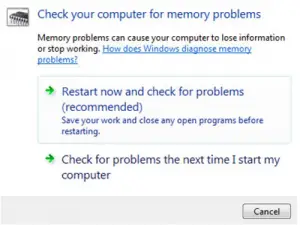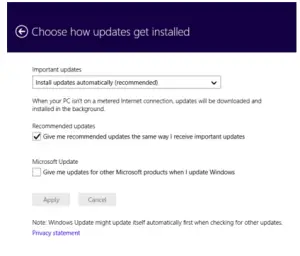How To Fix Kernel Power Critical Error In Windows 10?

Hello experts, I am getting the blue screen, and it says that my PC has run into some error and it has to restart. I don’t know what to do. This seems to be a kernel power critical error. Please provide me some solutions.