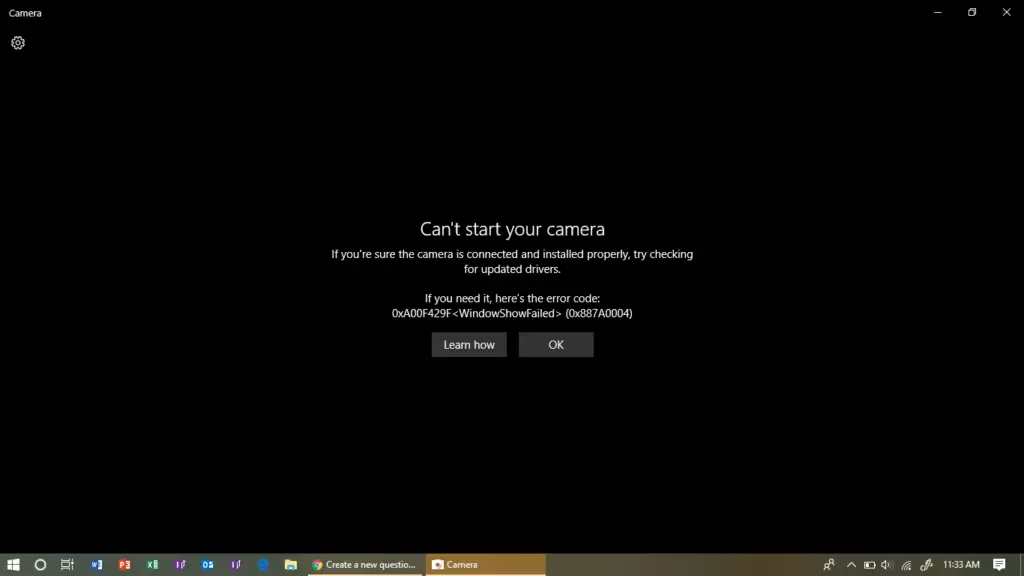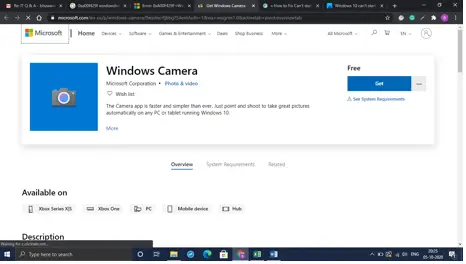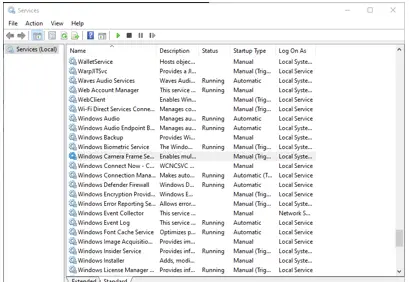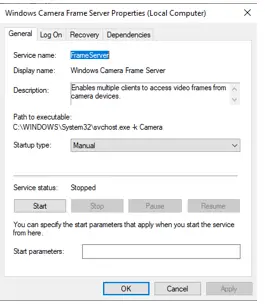How To Fix The 0xa00f429f (0x80070003) Error In Windows 10?

Hi, my Windows 10 got an update recently, and then I cannot start the camera. The drivers are up-to-date. How can I fix the error?