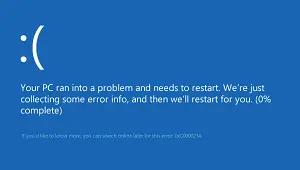How To Fix Windows 10 Boot Error Bsod 21a

My computer stopped booting suddenly. When I start the computer, it goes into a loop of recovery and repair. It finally gives me a bsod 21a error and then shuts down automatically. I am unable to access my computer and this is a work computer. How should I proceed with this?