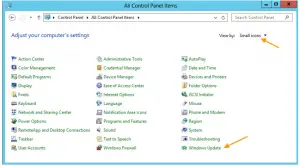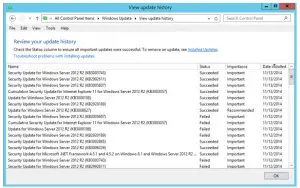Asked By
hunter kuet
0 points
N/A
Posted on - 11/14/2017

Guys I recently installed Windows 2012b server on my PC. Now everything was ok for about a month then suddenly after an automatic update; my pc was unable to search and install updates automatically maybe due to some buggy update patch. So, guys, can anyone tell me how to install Windows Updates Windows 2012 Server manually?
How To Install Windows Updates Windows 2012 Server Manually

To manually apply a windows update On a Windows 2012 server, you have to follow these steps:
Step 1: Using a Remote Desktop, log onto your windows server.
Step 2: Now press the windows key on the keyboard and type in control panel.( switch view settings to small icons if necessary)
Step 3: Now click on Windows update.
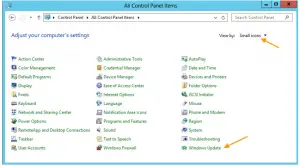
Step 4: Now click on Check for updates from Microsoft Update.
Step 5: Press the install now button.
Step 6: The windows will now start downloading and installing updates simultaneously. To check the update progress go to the download folder in the Software distribution folder of the windows folder on the local disk.
Step 7: Your server may restart more than once while installing updates.
Step 8: Now you can check which updates were installed after the completion of the entire process by viewing the update history in the windows update.
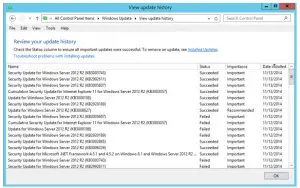
How To Install Windows Updates Windows 2012 Server Manually

If you receive an error when installing a Windows Update, try renaming the “Download” folder inside the “SoftwareDistribution” folder. Click “Start”, “All Programs”, “Accessories” then right-click “Command Prompt” and select “Run as administrator” to start an elevated command prompt. Alternatively, you can press the Windows key + R to bring up the “Run” dialog then type without quotes “cmd” then hit Enter.
This automatically opens an elevated command prompt similar to the “Run as administrator” option. In the command prompt window, type the following commands then hit Enter after every command:
- net stop wuauserv
- cd %systemroot%\SoftwareDistribution
- ren Download Download.old
- net start wuauserv
After this, install the Windows Update again and see if it works.