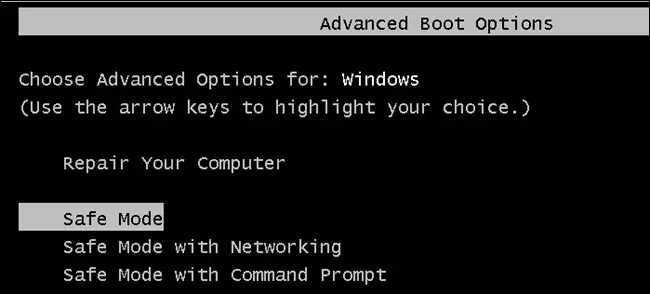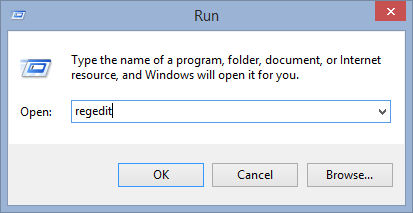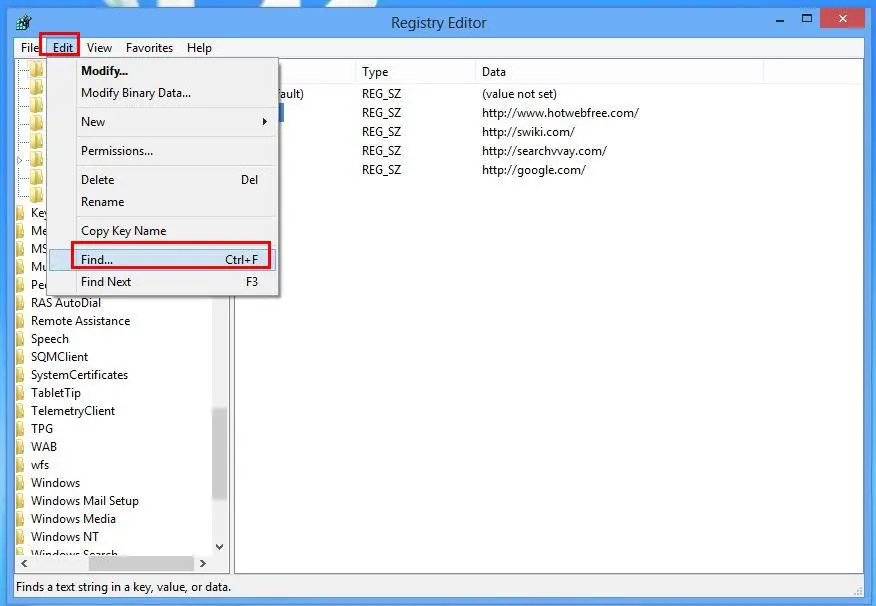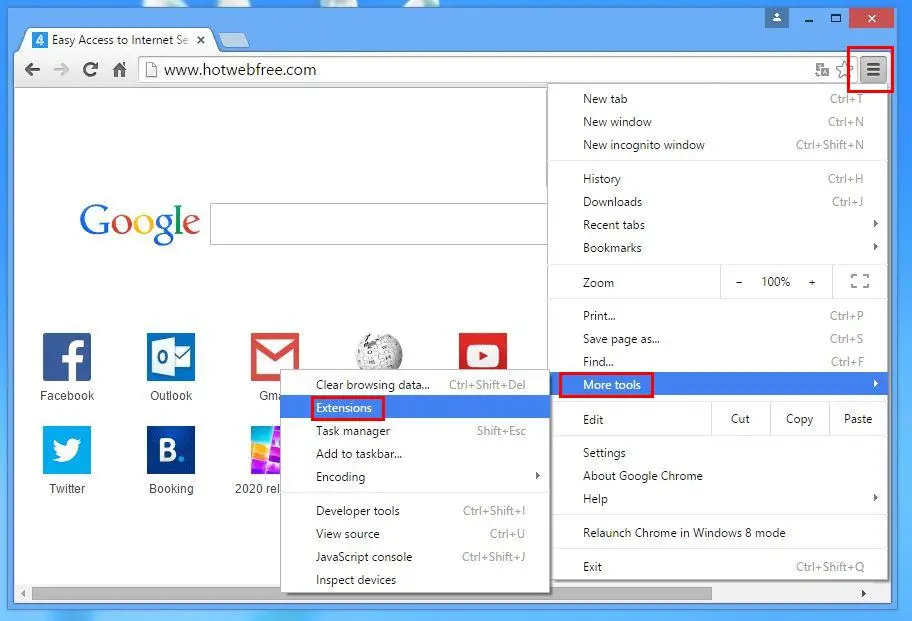How To Remove Xg4ken Com Malware Easily?

I have been facing a lot of issues with my browser recently. When I open my browser, it automatically redirects to xg4ken.com even though I have saved my homepage as Twitter and search engine like Google. And some times my web page gets filled up with pop up window without any notifications. What should I do to fix this?