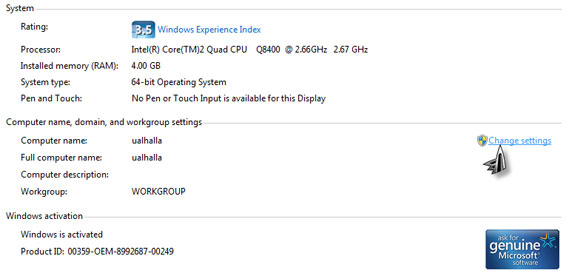How To Rename Computer Name In Windows 10?

Hello everyone,
I just purchase a second-hand computer, and I noticed that my computer name is not what I want. I want to rename my computer name. I am currently working on Windows10. Please provide me the solution.
Thanks in advance for the help.