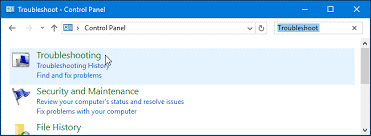How To Resolve The 0xc1900204 Error

0xc1900204 error code. This is the error code that I’ve been facing while trying to update windows 10. It would be good if someone could suggest a fix.