How To Resolve The CD ROM ERROR CODE 19



After upgrade your system to Windows 10, you DVD/CD-ROM drive may not work. In Device Manager, you most probably see the error message saying: Windows cannot start this hardware device because its configuration information (in the registry) is incomplete or damaged. (Code 19). To fix the problem, you can follow steps below.
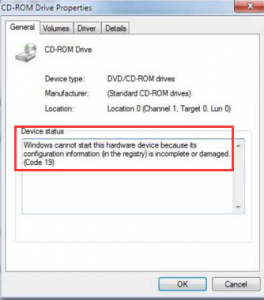
1. In Device Manager, expand category DVD/CD-ROM drives. Right-click on the DVD/CD-ROM device under this category. Click Uninstall, and then reboot your PC.

2. Try deleting the problem registry files.
Note: To perform this, you need to be logged on to Windows as an administrator. Please follow the steps below carefully, as serious problems might occur if you modify the registry incorrectly. It is recommended to back up the registry so you can restore them to previous status if problem occurs.
(1) Press Win+R (Windows key and R key) at the same time. A Run dialog will appear. Type regedit in the run box and click OK button.

(2) Locate and then click the following registry sub key:
HKEY_LOCAL_MACHINE\SYSTEM\CurrentControlSet\Control\Class\{4D36E965-E325-11CE-BFC1-08002BE10318}

(3) If you see UpperFilters in the pane on the right side, right-click UpperFilters, and then click Delete.
(4) If you see LowerFilters in the pane on the right side, right-click LowerFilters, and then click Delete.
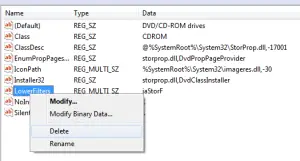
Click Yes to confirm the removal of the LowerFilters registry entry.
(5) If you do not see UpperFilters and LowerFilters, select all files and delete them all.
(6) Exit Registry Editor, and then restart the computer.
If you follow the above mentioned steps, you should fix the problem.


If you encountered a problem with your optical drive, try checking the cables inside the CPU. Shut down your computer then open the CPU case. Now, disconnect all cables connected to the optical drive and remove the other end of the cables from the motherboard. After this, plug the cables back to the motherboard and the other end back to the optical drive.
If you are using an IDE drive, plug a different power supply cable to the drive because that might be the cause of the problem. When you are finished, turn on the CPU then press Del, Delete, F2, or whichever key is used to go to the BIOS. In the BIOS, navigate to the drive management section then verify that your optical drive is detected.
Change its boot order if you wish then save the new settings and exit.
