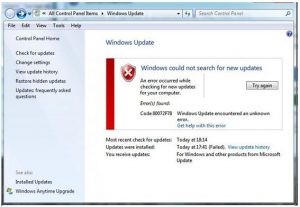How To Resolve Windows Update Error Code 80072f78 Instantly.

I am facing issues with my Windows updates. For one of the update in my system, it is stating windows update error code 80072f78. I have to update this feature for accessing several utilities in my system.
If someone knows a way to solve this error, please provide your valuable suggestion for the same.