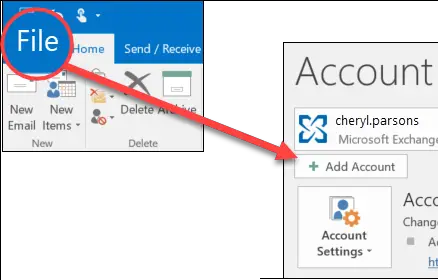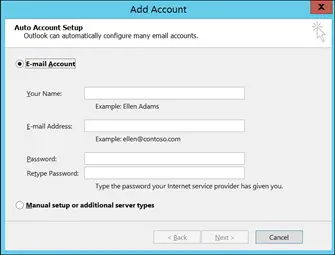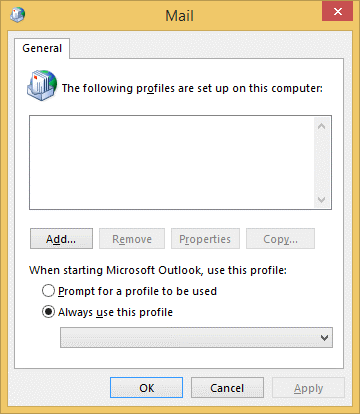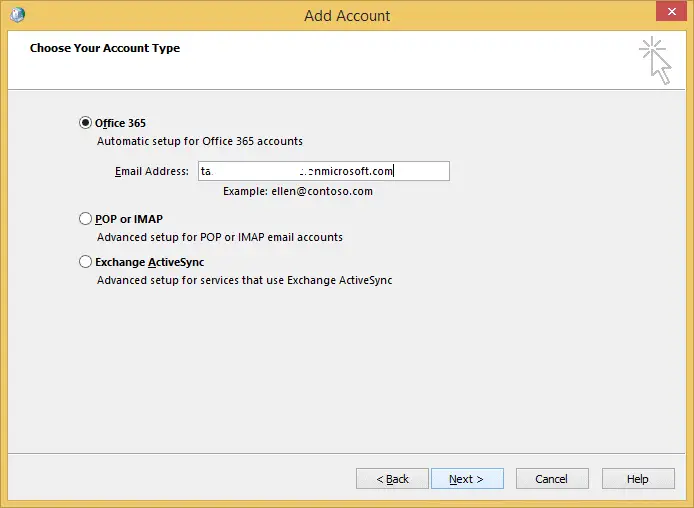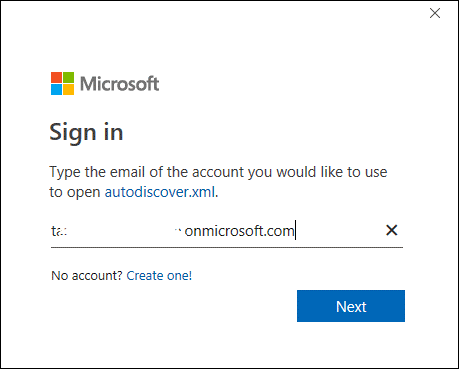How To Setup Office 365 In Outlook 2013 In Windows?

I have an Office 365 mail account, and I want to add it to Outlook 2013 in Windows. I am not aware of the steps. How to setup office 365 in Outlook 2013 in Windows?