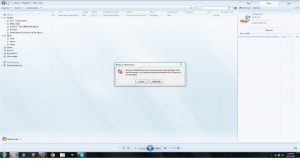Asked By
Ariel Kroft
30 points
N/A
Posted on - 01/09/2017

I was burning my songs on CDs and now my burner has suddenly stopped working and is giving me an error message. The screenshot of the error message is attached below. I tried more than one CD with no luck I tried many other software with no success what should I do now?
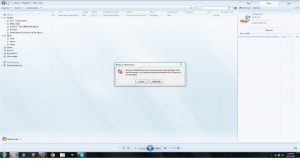
How to solve Error Message while the process of songs to burn on a cd in Windows Media Player

Now this is a generally seen issue faced my most of the Computer users you can resolve this issue by many methods. If one doesn’t work, you can try next one as this issue is caused by a number of reasons! It varies from systems to system. Many a time it is a software issue and many times it is a hardware issue. So let’s see what thing we can probably do to resolve this issue
Method 1: –Try using another CD/DVD.
Many times infact most of the times it is the CD/DVD which is faulty and can lead to an error while burning them.So try using another blank CD/DVD from a different manufacturer to ensure it.Some CD/DVD from a particular manufacturer have write issues sometimes.
Method 2: – Check whether other programs like your antivirus software is activating itself and interrupting the burning process.If so disable it for some time and try burning again.
Method 3: – Check whether all the CD/DVD or optical drive drivers are up to date. Try updating them from your hardware manufacturer’s website.
Method 4: – Try reinstalling the software. Also most of the times the problem is caused by the faulty installation of the burning tool or software.It may not be installed properly. Just try reinstalling it and repeat the procedures again.
Method 5: – Reducing the write speed of the burner.
The write speed of the burn may be causing buffering issues. And in order to solve this issue, set a slower write speed.For this go to the options and click on the Devices tab and then select the CD/DVD you are using and click on the Properties button in which select the recording tab and select a slower write speed.
Method 6: – Reinstalling the system drivers. If all the methods above doesn’t work then try reinstalling the CD/DVD drivers in your system. For this Just go to the Control Panel, Click System and Maintenance, Select System, and then click on Device Manager. Then uninstall and reinstall the DVD/CD-ROM drivers by downloading them from the hardware manufacturer’s site. Note: -Check for any exclamation or cross marks on any drivers mentioned in the device manager.
Method 7: –Change your optical drive
In spite of doing all the above methods still if the error message appears then it is the problem with your optical drive. It might be damaged and you have to replace it. If you are using a laptop then you will have to replace it with the exact model of the optical drive as they are manufactured for that specific laptop model. If you are using a desktop then replace it with any other good model and install all the required drivers from the manufacturer’s site.
How to solve Error Message while the process of songs to burn on a cd in Windows Media Player

Unfortunately, that screenshot is too small to view the error message. If you receive errors when burning files to CDs, first, try using a different burner. Try downloading ImgBurn. It supports burning to CDs, DVDs, HD DVDs, and Blu-rays. See if this works. If this doesn’t work, try cleaning your optical drive’s lens.
You can use the CD cleaner for your DVD player if you have one to clean the lens of your CD/DVD writer. Or buy a CD cleaner from a local computer store. Follow the instructions in the package when cleaning the lens of your optical drive. After cleaning the lens, wait a few minutes then try burning again. See if this works.
If this doesn’t work, try replacing your CD-R/DVD-R with a different brand like try using Verbatim then see if it works. If the problem continues and the error message is an “I/O” error or “Input/Output” error, check the cables connected to your CD/DVD writer. Shut down your computer then open the CPU case. Remove the ribbon cable or data cable and power supply cable from the optical drive.
Next, connect the ribbon cable and power supply cable back to the drive. Start your computer then press DEL, DELETE, F2, or whichever key is used to go to the BIOS. In the BIOS, go to the drive management section and detect your optical drive. Once the drive is detected, save the settings then exit the BIOS and then boot normally. See if this works.