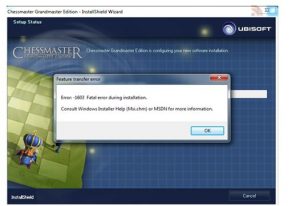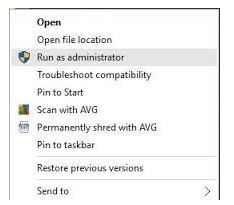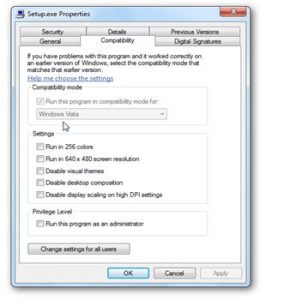I was recently installing chess master grandmaster edition on my Windows 7 PC and after double-clicking on the setup file, as the installation started I encounter with the following error dialogue box
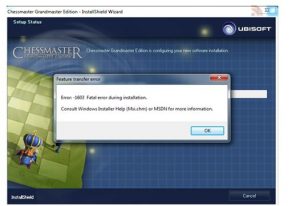
So can anyone tell me: How to solve windows installer help msi.chm error 1603 issue on my PC?
How To Solve Windows Installer Help Msi.chm Error 1603 Issue.

Error 1603 mostly occurs if any of the following scenarios are true:
- a) The directory to which you are trying to install the program is encrypted.
b)The drive which contains the directory to which you are trying to install the program is a substitute drive.
Now before everything ensures you are logged in as the administrator and check the location or directory to which you are trying to install the program as mentioned above look if any of the above-mentioned scenarios are true If so resolve it try installing the program gain.
Now all the above scenarios are false, and still the issue persists, you can solve it with the following two troubleshooting methods:
Method 1:
Run the setup file of the program that you are trying to install as administrator.
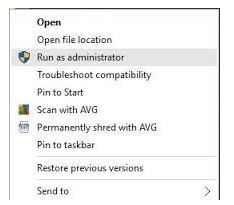
Method 2:
Try installing the program in compatibility mode.
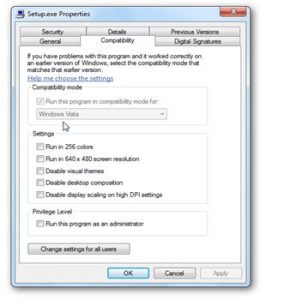
Hope this helps you.
How To Solve Windows Installer Help Msi.chm Error 1603 Issue.

It seems you did not check the game’s system requirements before installing it on your computer. The game “Chessmaster: Grandmaster Edition” is not compatible with your operating system. The game supports Windows XP and Windows Vista only and you are using Microsoft Windows 7. To play the game, you need to downgrade your operating system to any of these two operating systems.

But if you don’t want to replace your operating system and shift down to a much older one, I guess the best thing to do is to install any of those operating systems on a virtual machine on your computer. One way to create a virtual machine on your computer is to install VirtualBox by Oracle. VirtualBox supports Microsoft Windows, OS X, Linux, and Solaris host operating systems.
Download the installer for Microsoft Windows. Once it is installed, create a virtual machine. For the full documentation on how to create a virtual machine, go to Oracle VirtualBox User Manual. After creating a virtual machine, install either Microsoft Windows XP or Microsoft Windows Vista on the virtual machine. This operating system that you will install on the virtual machine is called the guest operating system.
Your Windows 7 is the host operating system. After installing the guest operating system, you may now install the game “Chessmaster: Grandmaster Edition” on the guest operating system. And that should do it. Whenever you want to play the game, you simply need to start the virtual machine and play the game from within the guest operating system.
Additionally, “Chessmaster: Grandmaster Edition” requires 1 GHz or faster Intel Pentium III or equivalent processor, 256 MB RAM, Microsoft DirectX 9.0c-compatible video card with 32 MB video RAM, and 600 MB hard drive space.