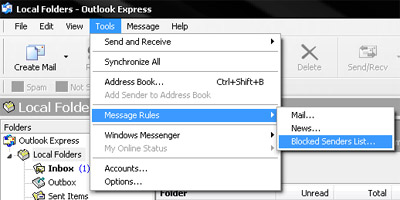How To Unblock Sender In Outlook Account

I want to unblock sender in outlook, how can I do the same. Are there any steps that I can follow for unblocking a sender in Outlook?