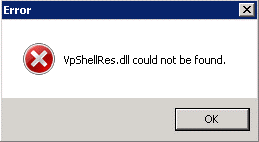When I installed any game on my computer, and reboot my computer then, I got this vpshellres.dll could not be found the error message. I have copied the DLL in my window and also uninstall my game but I received the same message again? Can tell me to solve it?
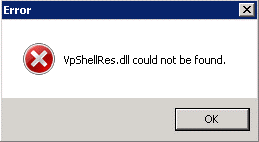
How To Vpshellres.dll Could Not Be Found Error Solved

The error which comes actually not from the game you installed, it is due to an antivirus.
The missing DLL file is included in antivirus like SEP. for a fix that type of error, we reinstall Symantec antivirus.
Click control panel and add or remove programs and also select Symantec antivirus and removed it.
Restart your computer and again click start.
How To Vpshellres.dll Could Not Be Found Error Solved

The “VPShellRes.dll” file is related to a Symantec antivirus. If you previously used a Norton antivirus or internet security program then you uninstall it and replaced it with a different antivirus, then the reason is obviously the entries in the registry left by the Norton product you removed. To fix the problem, uninstall your current antivirus and install the previous Norton product you removed.
Once the Norton product is reinstalled, open your web browser and download the free version of Revo Uninstaller and then install it. Once installed, start Revo Uninstaller then select the Norton product from the list and click “Uninstall.” Follow the normal uninstall process. When you are prompted to restart the computer, select to restart later. Once uninstall is complete, click “Scan” to scan your computer for any leftovers.
Delete everything it finds. This will remove everything the program created on your computer including all the registry entries it added. When it is finished, close Revo Uninstaller then restart the computer. See if the error comes back. But if you cannot install the Norton product back, here’s how to remove the registry entries that were causing the error.
Click “Start,” “All Programs,” “Accessories” then right-click “Command Prompt” and select “Run as administrator.” In the command prompt window, type without quotes “regedit” then hit Enter. In the registry editor window, navigate to the following locations and delete the keys:
- [HKEY_LOCAL_MACHINE\SOFTWARE\Classes\*\shellex\ContextMenuHandlers\LDVPMenu]
- [HKEY_LOCAL_MACHINE\SOFTWARE\Classes\Drive\shellex\ContextMenuHandlers\LDVPMenu]
- [HKEY_LOCAL_MACHINE\SOFTWARE\Classes\Folder\shellex\ContextMenuHandlers\LDVPMenu]
- [HKEY_LOCAL_MACHINE\SOFTWARE\Classes\LDVPCTLS.LDVPActionsCtrl.1]
- [HKEY_LOCAL_MACHINE\SOFTWARE\Classes\LDVPCTLS.LDVPEditCtrl.1]
- [HKEY_LOCAL_MACHINE\SOFTWARE\Classes\LDVPCTLS.LDVPExtensionsCtrl.1]
- [HKEY_LOCAL_MACHINE\SOFTWARE\Classes\LDVPCTLS.LDVPResultsCtrl.1]
- [HKEY_LOCAL_MACHINE\SOFTWARE\Classes\LDVPCTLS.LDVPVirusDetailsCtrl.1]
- [HKEY_LOCAL_MACHINE\SOFTWARE\Classes\LDVPDLGS.LDVPAboutDlgCtrl.1]
- [HKEY_LOCAL_MACHINE\SOFTWARE\Classes\LDVPDLGS.LDVPCompressedCtrl.1]
- [HKEY_LOCAL_MACHINE\SOFTWARE\Classes\LDVPDLGS.LDVPEmailNotifySettingsCtrl.1]
- [HKEY_LOCAL_MACHINE\SOFTWARE\Classes\LDVPDLGS.LDVPMessageConfigCtrl.1]
- [HKEY_LOCAL_MACHINE\SOFTWARE\Classes\LDVPDLGS.LDVPSchedule2Ctrl.1]
- [HKEY_LOCAL_MACHINE\SOFTWARE\Classes\LDVPDLGS.LDVPScheduleCtrl.1]
- [HKEY_LOCAL_MACHINE\SOFTWARE\Classes\LDVPDLGS.LDVPStorageViewCtrl.1]
- [HKEY_LOCAL_MACHINE\SOFTWARE\Classes\LDVPDLGS.LDVPThreatExclusionsDlgCtl.1]
- [HKEY_LOCAL_MACHINE\SOFTWARE\Classes\LDVPUI.LDVPUICtrl.1]
- [HKEY_LOCAL_MACHINE\SOFTWARE\Microsoft\Windows\CurrentVersion\Controls Folder\Display\shellex\PropertySheetHandlers\LDVP Shell Extensions]
Navigate to the following location and delete the value without quotes “{8BEEE74D-455E-4616-A97A-F6E86C317F32}”=”LDVP Shell Extensions” on the right pane:
- [HKEY_LOCAL_MACHINE\SOFTWARE\Microsoft\Windows\CurrentVersion\ShellExtensions\Approved]
After this, close the registry editor and restart the computer. This should fix the problem.