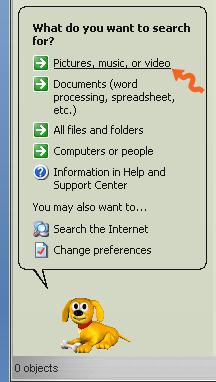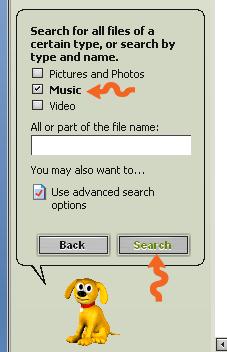How to transfer itunes to an external drive

Hi everyone ,
I just want to know if is it possible to transfer iTunes and all the music on my laptop to an external drive and play it there.
I need suggestions please!
Thanks