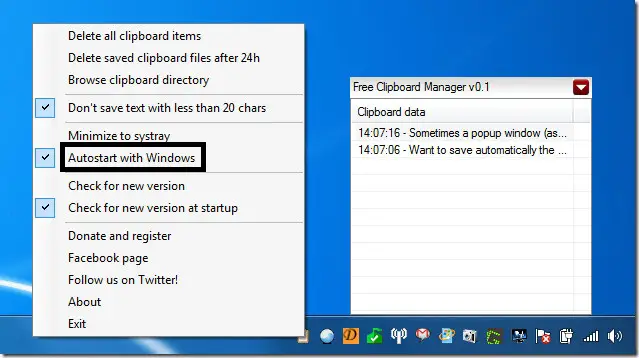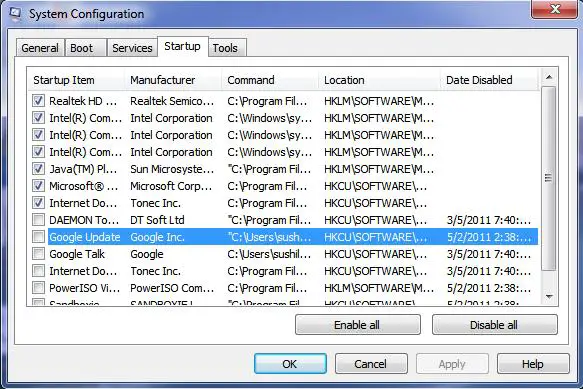My computer has so many Autoloaders and I want to turn off Autoloaders. But I don’t know how doing it. Can anyone tell me how to turn off Autoloaders?
How to turn off autoloaders?

Basically every program that boots with your PC makes your computer slow by grabbing unnecessary spaces in the memory. These Autoloaders or auto start programs can be stopped autoloading at the very beginning when you install any program. Installing any program in custom settings will give you access to ‘uncheck the program to start at startup’.
Even if you have already installed it, no worries. You can stop some programs’ auto loading by right clicking on those programs in system tray and unticking the start at system boot.
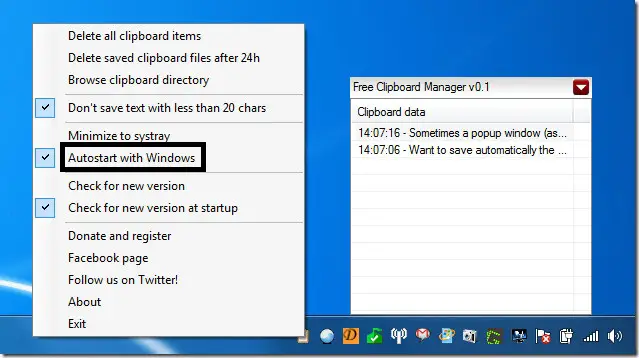
If you don’t find anything like that then open the desired program you want to stop auto start. Then search for any menu or tab named ‘Options’, ‘Preferences’, ‘Settings’ or examine different menus for options to load at startup. If you find any uncheck all such options.
Even after trying the above if you fail then simply go to Start menu > Run Command and type ‘msconfig’ in the prompt and press enter. Go to the ‘Startup tab’ and uncheck the programs you don’t want to load at startup. Click Ok and let the PC restart.
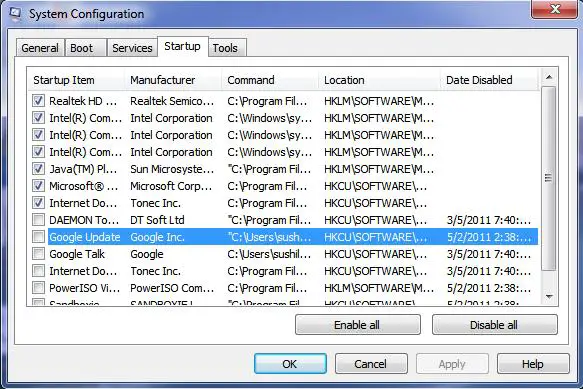
Hope it will surely solve your problem.
How to turn off autoloaders?

If you are referring “autoloaders” to startup programs which Microsoft Windows runs automatically on startup, removing or disabling unnecessary programs that starts automatically when the operating system boots the computer can be done easily. But remember, not all startup programs should be disabled. You should only disable the ones that you don’t really use. Here’s how it is done in Microsoft Windows XP.
Click Start, Run, and then type without quotes “msconfig” then press Enter. In the System Configuration Utility window, select Startup tab. From the list, uncheck the ones that you think you don’t need or the ones that are not important.

Once you are finished unchecking, click OK then restart the computer. You will notice after that the computer boots much faster than before. This is because the operating system or Microsoft Windows has a much lesser number of programs to run during startup. The startup programs not only prolong the startup process of the computer but also consume more RAM.
When the computer has finished booting, you will begin using the computer with a lesser amount of free RAM because portions of the memory are already allocated to the startup applications. For users with Microsoft Windows 8, please refer to How to improve system performance to learn how to disable startup programs.