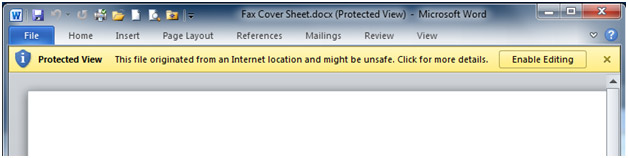Asked By
Vasish
20 points
N/A
Posted on - 09/21/2011

Office 2010 opens certain documents in a protected mode if it thinks they may be potentially unsafe for you to open.These files may have been downloaded from the internet or are located in a potential unsafe location.Protected view opens the documents in read only mode. So how to turn off protected view?
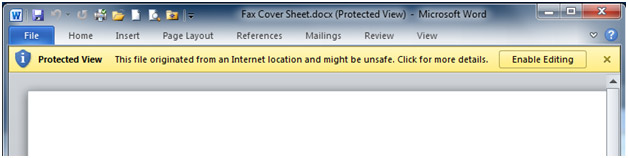
Protected View This file originated from an Internet location and might be unsafe. Click for more details. Enable Editing
Answered By
aldrichg
0 points
N/A
#127373
How to Turn Off Protected View in Office 2010

To disable Microsoft Office's Protected View mode, please follow the steps below:
-
Open a Microsoft Office 2010 application (e.g. Word or Excel).
-
Click on the Microsoft Office button on the upper left corner of the window.
-
Click on Options.
-
The Options window will appear, click on Trust Center.
-
Click on Trust Center Settings.
-
Click on Protected View.
-
Disable or uncheck all the options on the right pane.
-
Click on OK.
The Protected View should now be disabled on the Microsoft Office application you opened. You will need to do this on other Microsoft Office applications if you want to disable Protected View on other Microsoft Office applications.
Answered By
Jenjen86
0 points
N/A
#127374
How to Turn Off Protected View in Office 2010

Protected View Keeps your windows Protected From security Damage The things you need to do is
– Click Files
– Then Select Option in Word option
– This will open the document or Word Options
– As you can see In the left side you will see Trust Center. Click it.
Trust Center contains security & privacy settings, which help keep your computer secure & safe.
– Unchecked To disable the Protected view or data Execution Prevention mode.
Answered By
trz1122
0 points
N/A
#127375
How to Turn Off Protected View in Office 2010

Documents that fail validation are usually opened in protected mode by default using office 2010. This also applies if they have been acquired from internet through downloads, if their storage location seems unsafe or if something has been attached to it. In protected mode the files are opened as read only. This is to minimize any security related threats.
If this feature is a constant annoyance to you, although very important you can disable at will to suit your preferences and customization.
Follow these guides to accomplish this.
Launch Microsoft Word 2010, surf to File Menu then select Options. Choose Trust Center located on the left side of the bar then click the Trust Center button to change the settings. Now while in the dialog box of the Trust Center, choose Protected View from the sidebar and now you can disable the protected view to suit your preference.
Now you can open your files without any restrictions from Microsoft word.
Be careful because you are now prone to security threats that might interfere with your every day operations on your computer.