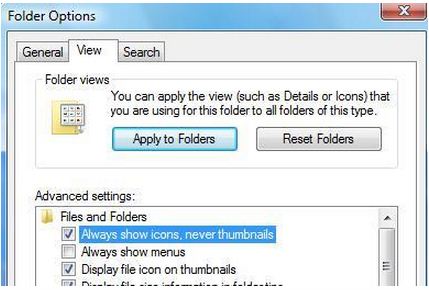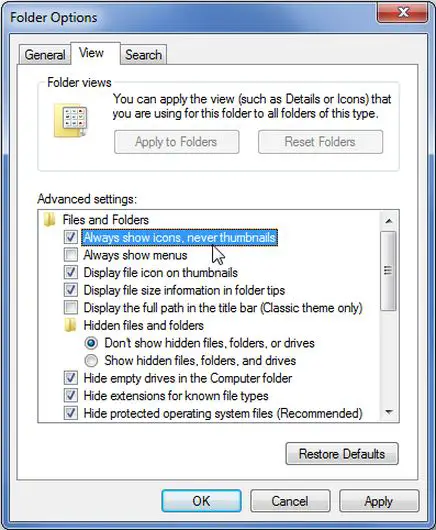How to turn off Thumbnails Preview?
Asked By
10 points
N/A
Posted on - 10/16/2011