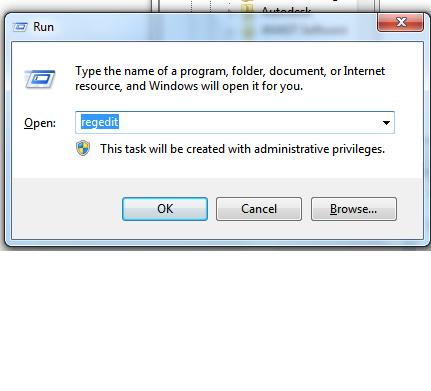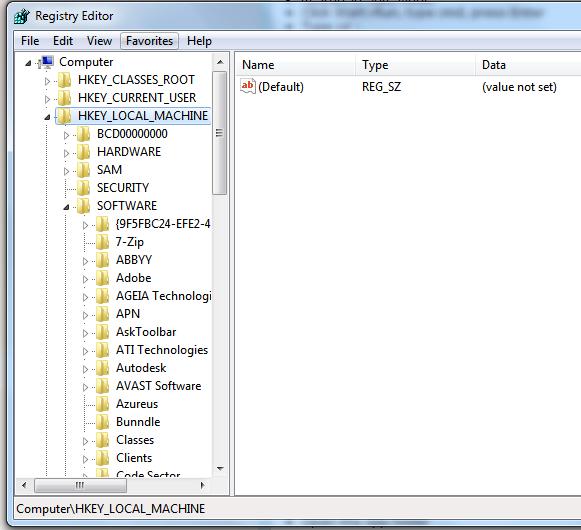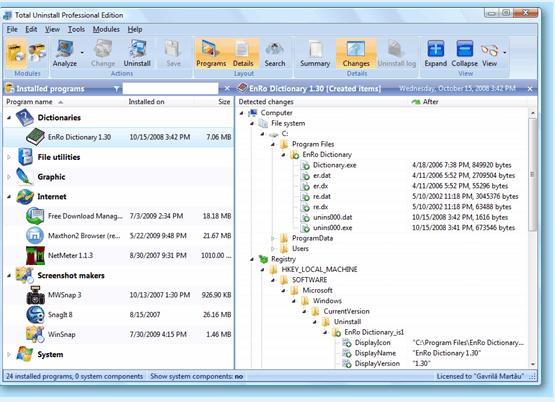How to uninstall a program which is denying to be uninstalled?

Friends,
I have been using the McAfee anti virus from last month. It scans well but, I think it gives too much pressure on my ram. So I took the decision to replace the anti virus with Avira antivirus. I collected a Latest antivirus from one of my friends. I installed it as normally as everybody does.
Then I went to the control panel’s Add or Remove program menu to uninstall the McAfee anti virus. But I failed to uninstall it. It was not behaving normally. It was denied to be uninstalled. After some time I looked that my PC was becoming slower. So, I felt the need of deleting McAfee from my system. I use windows XP all the time.
So, I want to know that what should be the right procedure to delete a program which denies to be uninstalled.
Please buddies, show me a way to get rid of this problem.
Thank You.