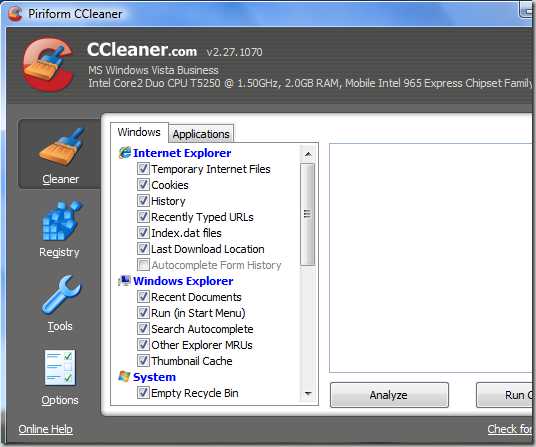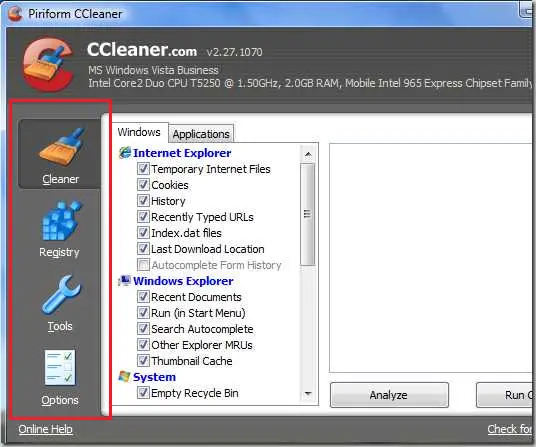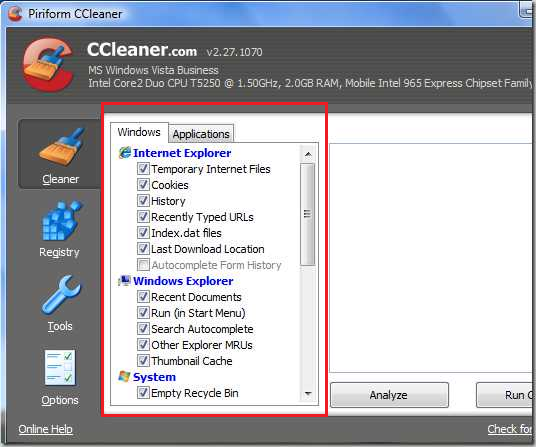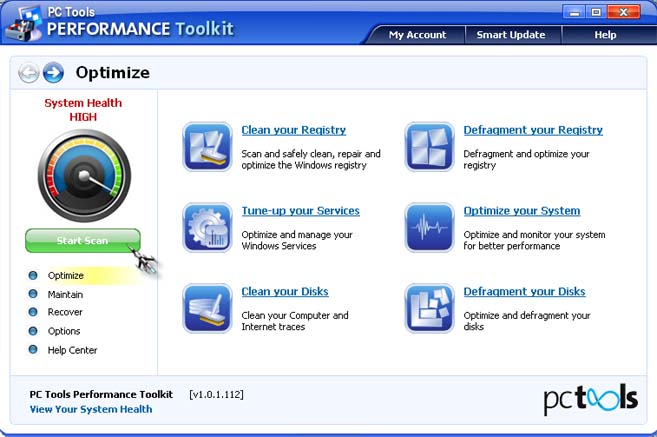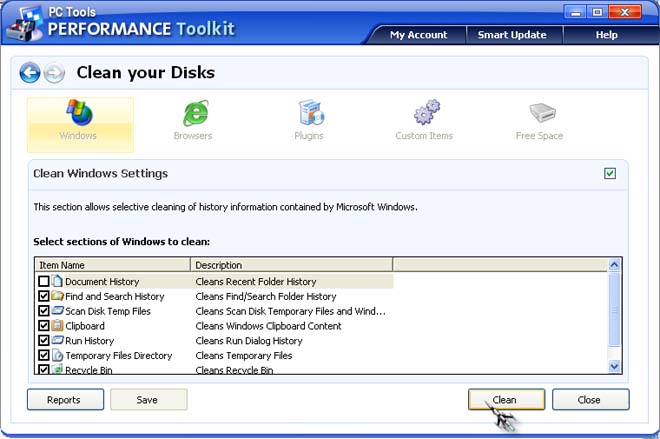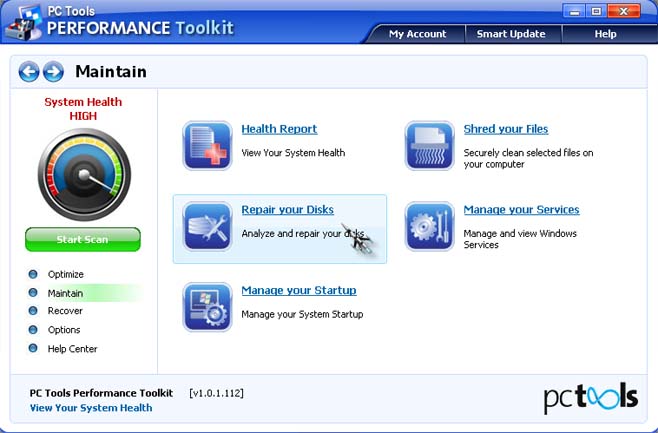Dear Experts,
I need to clean up your RAM by deleting useless files, I got CCLeaner from my friend, I don’t know it's working,
Please do let me know about, how to use CCleaner to clean up the RAM and delete useless files.
Regards,
Christopher L Keaton
How to use CCleaner to clean up RAM

Hi Christopher,
You need to install the Ccleaner to be able to use this to clean up your computer.
Once the installation is done, double click the icon of Ccleaner to launch.
The Ccleaner has a user friendly interface so you can easily learn how to use this.
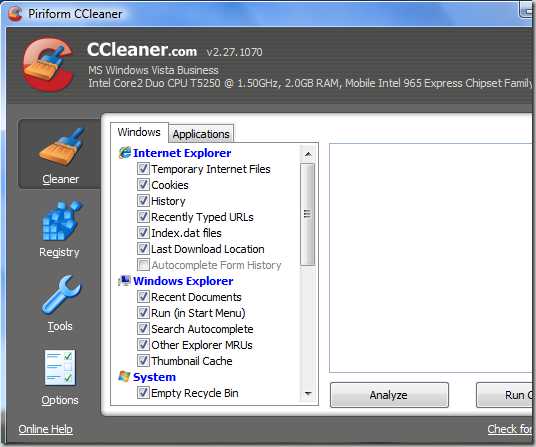
As you can see in the screenshot, there are 4 tools in the right side of the screen. The "Cleaner", "Registry", "Tool" and "Option".
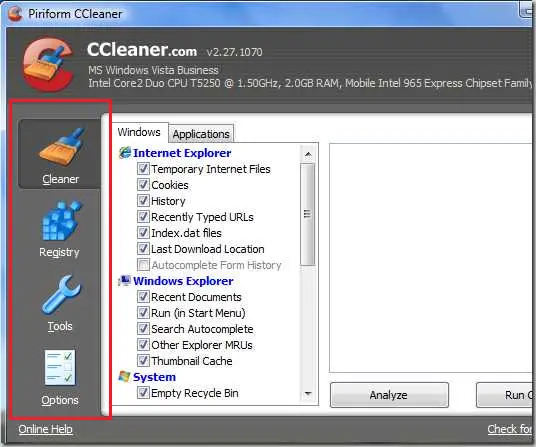
If you want to remove to the all temporary files and browsing history just click the "Cleaner" and it will do that all.
If you want to fix any system problem to your computer click the "Registry"
If you want to manage and uninstall all unwanted files on your computer you can directly to this by clicking the "Tool".
Click "Option" to choose for the preferences for launching the cleaner.
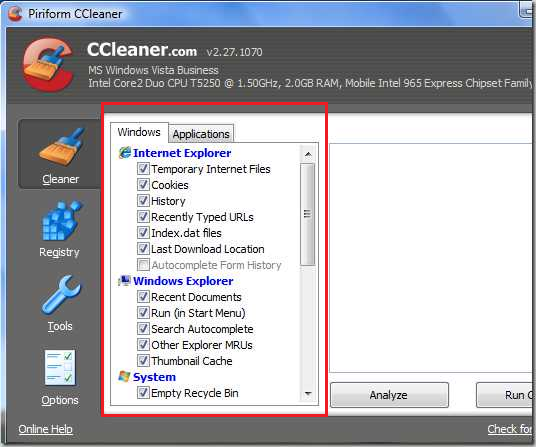
On the left side of the screen you can see all the file name and a checkbox beside those files where you can check or uncheck all files you want to remove.
How to use CCleaner to clean up RAM

Besides using CCleaner to clean the system, there is also another program called PC Tools Performance Toolkit that is also capable of doing everything CCleaner can do.
Besides checking and cleaning your hard drive for temporary and unwanted files, it can also check and diagnose your hard drive’s health.
See image.
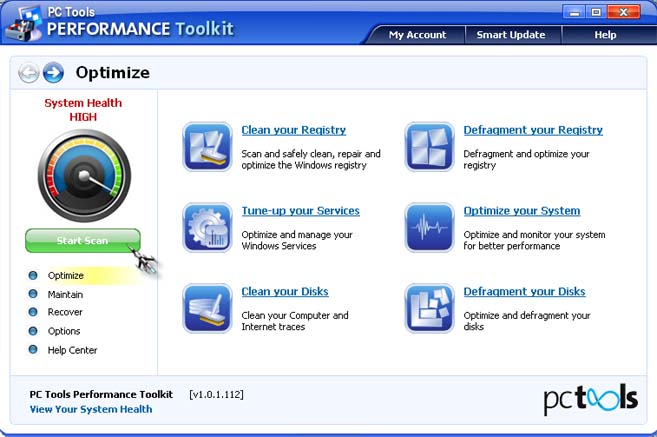
Simply clicking on the green Start Scan button will instantly launch the scan. The functions offered by “Clean your Registry” and “Clean your Disks” are all executed one after the other by the Start Scan button. The dial shows the overall health of your system. Clicking “Clean your Registry” will perform a registry cleaner.
It will remove any entries in the Windows registry that are left by other uninstalled programs. The “Clean your Disks” option will clean your hard drive from unwanted files such as temporary files, cache, Run history, scandisk temporary files, search history, clipboard, and especially the Recycle Bin. Besides that, it can also clean your browsing history. See image.
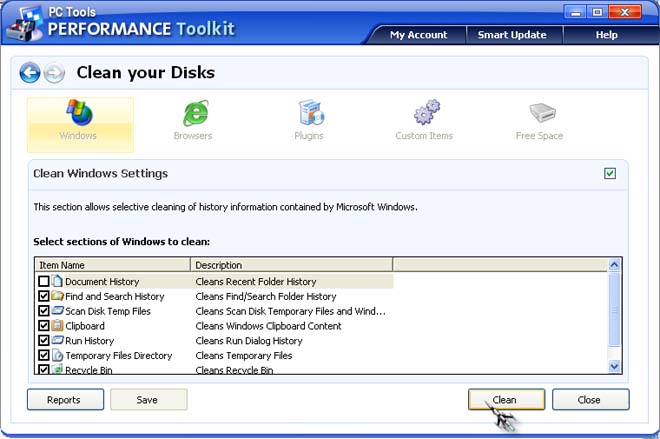
Meanwhile, going to Maintain category will allow you to check the physical health of your hard drive.
For more information on PC Tools Performance Toolkit, visit PC Tools Performance Toolkit.
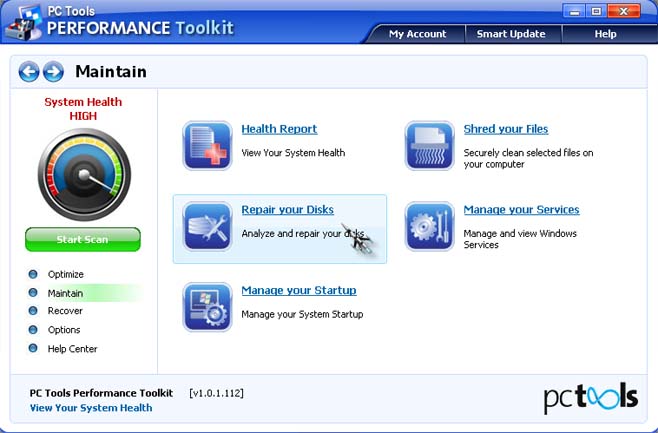
Watch “How to use CCleaner to clean up your RAM and delete useless files | video tutorial by TechyV”.
[video:http://youtu.be/JKjTjzsbjZ4]