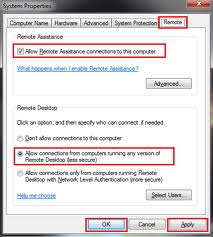Hi experts,
Can anyone help me how to use Remote Desktop Connection in Windows 7?
Thank you.
How to use remote desktop connection in Windows 7

Hi Mr. Stewart,
The remote desktop connection, you can use yourselves when two computers are in network.
Please follow the below steps how to use it.
1. Please go to the start button.
2. Click on all programs.
3. Click on accessories.
4. Click on Remote Desktop connection.
5. Now you will be displayed remote desktop connection wizard box. It will be ask for please enter remote computer name. You can enter name of a remotely computer or IP address of the remotely computer.
6. Click on connect in your computer.
7. Please tell your remote computer to accept your request.
Now you can access your remote computer desktop.
You can also operate your remote system on that network.
How to use remote desktop connection in Windows 7

Hello Stewart,
To use Remote Desktop connection in windows 7, you must enable it first because by default it is not enabled.
Please follow the following steps:
1. Go to Start > Control Panel > System and Security > System
2. Under System tab choose Remote Settings
3. Enable Remote desktop by selecting 'Allow connections from computer running any version of remote desktop'
4. Go to > Select Users
5. Click Add to give any user to access the remote desktop connection.
6. Press the Ok button when you are finished.
Thanks
How to use remote desktop connection in Windows 7

Hi,
The Remote Desktop Connection is disabled by default.
You have to enable it manually first to access the workstation.
When its get enabled the group members can access then workstation.
Follow these steps to Enable and configure remote desktop.
1. Click on start and go to the control panel.
2. In control panel go to System and security.
3. In Security and system window click on system.
4. To enable Remote desktop you will see two options.
a) Allow connection to connect from any version of windows and remote desktop.
b) Allow remote desktop connection from window 7 or later versions.
5. Click on the user it will display dialogue box.
6. To give access to an user click on the add.
7. A dialogue box will appears and in it select the location, domain or computer to locate
8. Enter user name and check. If found names and matches select the account to use with it and click on ok.
9. Now click again on ok to finish setup.