Asked By
Dobik Triko
0 points
N/A
Posted on - 08/24/2016

Every person needs to do calculations at some point of time or need to solve a problem. Some may be easy and others difficult. How to use solver in Excel 2007?
How To Use Solver In Excel 2007 Through Different Methods?

It is a tricky process to meet the given aim and optimizing values in an Excel spreadsheet. It can’t solve every problem, but it is a useful “what-if” tool.
Method 1: Using Excel 2007.
Step 1: Open Microsoft Excel then select Tools and then Add-ins.
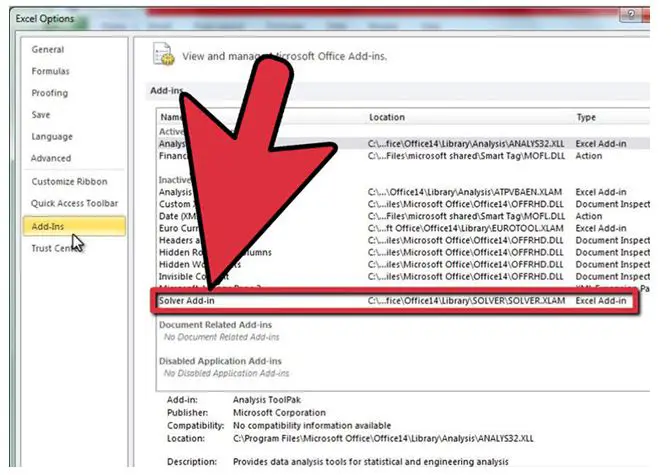
Step 2: Allow checkmark and then press OK.
Step 3: You need to download the data for this exercise.
Step 4: Select Tools and then Solver.

Step 5: Type the target cell and make it equal to 0 and enter variable cells.
Step 6: Add the different fields by clicking Add button and after finishing click Cancel.
Step 7: Select the Solve button. Select Keep the solver solution and then OK.
Method 2: Using Excel 2010.
Step 1: Go to File menu and then select Options.
Step 2: Click on Ad-Ins button from the Excel Options dialog box and then Go.
Step 3: Click OK after selecting the Solver Add-in.
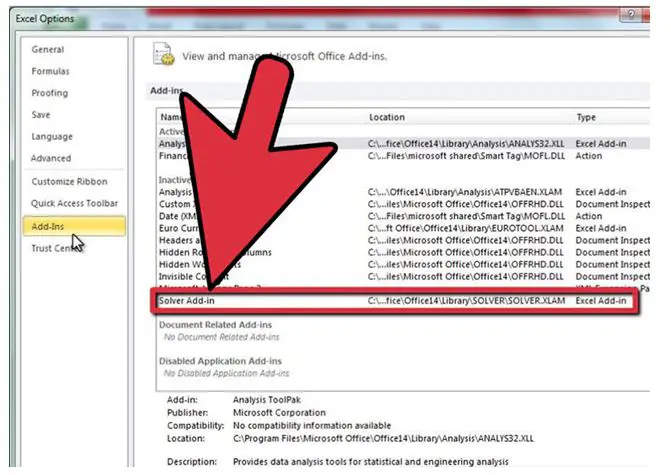
Step 4: Under data tab, select Access Solver.
Step 5: Enter certain constraints after installing and activating Solver.













