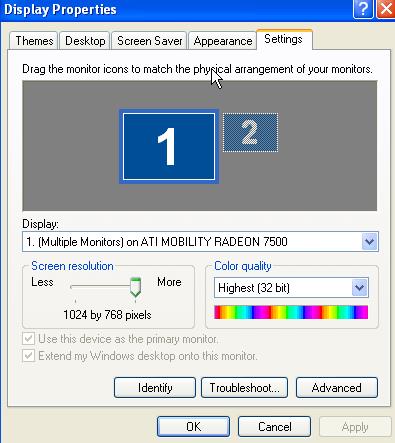I need to know how to use two monitor at a time. Is it really possible? Is I need to use an external graphics card to do it? Want to know all detail about it. Is there any suitable software to manage two desktop at a time? If there any please provide me the download link of that software.
How to use two monitor at a time?

It is really easy to use this feature. All you need is two monitor and a graphics card which supports two monitors. There are many graphics card which do not support the function. In fact, you'd almost certainly have a tough time finding a new graphics card that doesn't. Even graphics integrated into a new motherboard will likely offer this support.
See the back of your CPU that how many monitor connector it have. Windows 7 always support multiple monitor. To set up this go to the start menu and click on search bar. Type ‘screen resolution’ in it. Then press enter. Then the screen resolution window will be open to your computer.
Now select adjust resolution from the control panel section. Then there you will find the way of using two monitor at a time. You need not to use any extra software to use two monitor at a time. Windows 7 simply support two monitor feature. All you have to do to check your graphics card’s property. I hope that will help you to use two monitor at a time. For more detail go to the windows help.
How to use two monitor at a time?

It is very simple task only when if you are using a laptop and one LCD monitor you have to just plug in you monitor in your laptop graphics and then simply turn on your monitor. After this press the key which is shown on laptop keyboard to connect to other graphic then it will use both screens.
Although if even you are using the two monitors then you have to use also a special " graphic card" for two outputs after you arrange it do the following things.
Go to “Control panel” select go to “display” now in “setting” tab click “identify” as shown here:
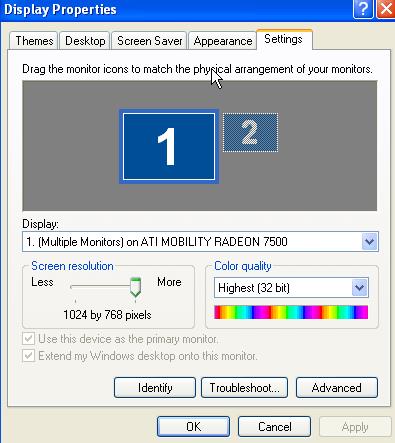
Now apply these settings and you will be done.